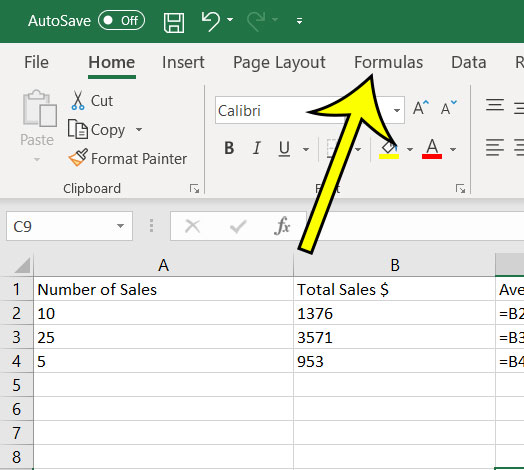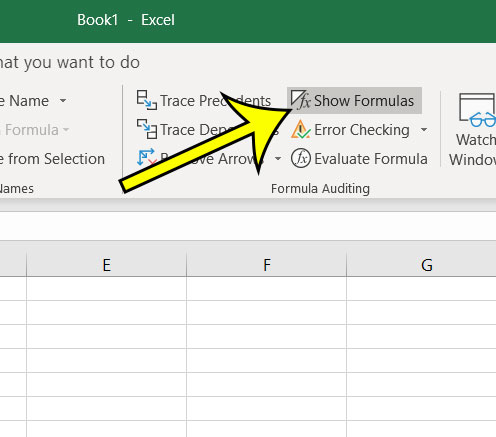This happens because of a setting that may have been changed inadvertently which causes Excel to display the formulas themselves, rather than their results. Luckily you are able to simply change that setting back and start viewing your formula results again.
How to Go Back to Results Instead of Formulas in Excel 365
The steps in this article were performed in Microsoft Excel 365, but will work in earlier versions of Excel as well. Step 1: Open your spreadsheet that is currently displaying formulas instead of results. Step 2: Click the Formulas tab at the top of the window. Step 3: Click the Show Formulas button in the Formula Auditing section of the ribbon. Do you have a spreadsheet that contains a lot of formulas, and every time you update something it takes a long time for those formulas to adjust? Find out how to disable formula updates in Excel so that you can work on your data without having to wait every time you make a change. He specializes in writing content about iPhones, Android devices, Microsoft Office, and many other popular applications and devices. Read his full bio here.