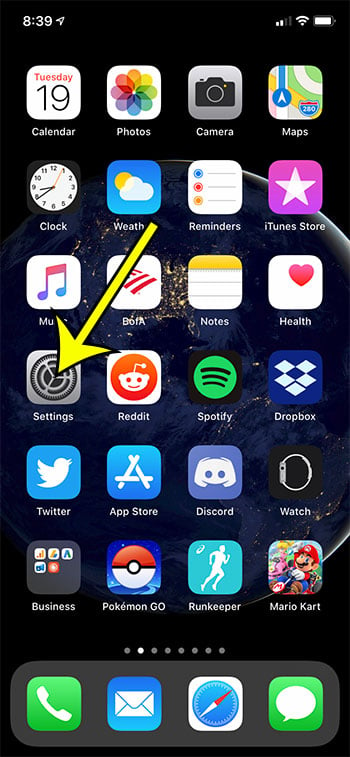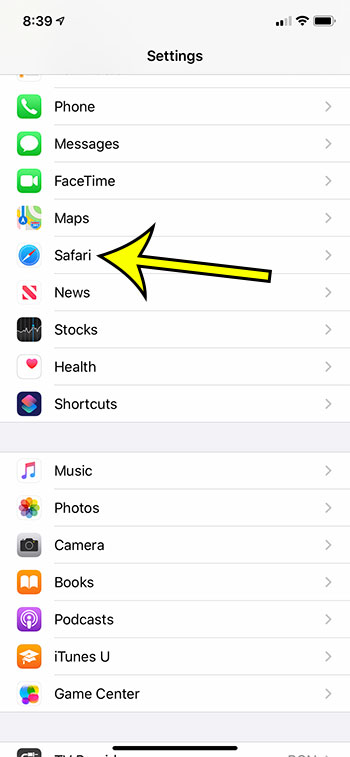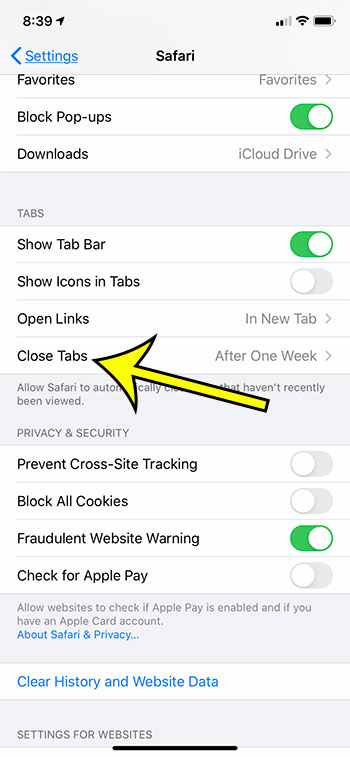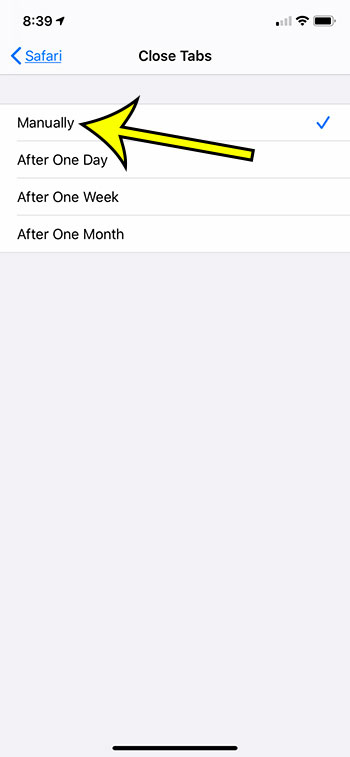But the list of tabs open might not include ones that you know should be there. Our tutorial below will help you find the setting that causes this to happen so that you can change it.
How to Stop Safari from Closing Tabs on an iPhone 11
Our article continues below with additional information on how to stop Safari from closing your tabs in an iPhone, including pictures of these steps. Clicking links to view a Web page is such a common activity on an iPhone that we often take it for granted. But each time you open a link it likely creates a new tab in Safari. This results in a lot of open Web page tabs, so if you don’t see one that you need, you may be wondering “why does Safari keep closing my tabs?” There is a Safari setting that attempts to manage this by closing tabs periodically. But you may want to know how to stop Safari from closing tabs on your iPhone if you find that it is getting rid of information that you wanted to keep. Have you ever gone to look for a tab in your iPhone’s Safari browser, only to find that the tab wasn’t there anymore? At first, you may have thought you closed it accidentally, but it’s entirely possible that Safari closed that tab on its own. Your iPhone using the iOS 13 operating system includes a setting for Safari where it will close a tab after it has been open for a certain period of time. That amount of time can vary, but it is either one day, one week, or one month. If you would prefer to manage your tabs on your own, without Safari intervening, then you can change a setting so that it stops closing your tabs automatically.
How to Manually Manage Your Open Tabs in the Safari iPhone Browser (Guide with Pictures)
The steps in this article were performed on an iPhone 11 in iOS 13.1.3. By making this change Safari will no longer close any of your open tabs. This can lead to a lot of open tabs if you don’t close them out periodically, which can affect how quickly your phone runs.
Step 1: Open the Settings app.
Step 2: Scroll down and open the Safari menu.
Step 3: Scroll to the Tabs section of the menu, then choose the Close Tabs option.
Step 4: Tap the Manually button at the top of the screen.
Safari will no longer close your tabs automatically, which means that you will need to close them on your own. This can be accomplished by opening Safari, selecting the Tabs button, then either tapping the X on a tab to close it or by swiping it to the left side of the screen. Our tutorial continues below with additional discussion about why your tabs keep closing in the iPhone’s default Web browser.
More Information on Why Safari Tabs Close on Their Own
There have been a lot of recent quality-of-life upgrades to the Safari browser, and the iPhone in general, that can take some getting used to. Now that we have answered the question of why does Safari keep closing my tabs, you might want to look at some of the other settings on this Safari menu. For example, the Search Engine option specifies the default search engine in the browser. if you are used to going to google.com or bing.com to make a search, then you might find it useful to know that you can skip that navigation step and simply type your search term into the address bar. That bar also serves as a search field, and the search engine that Safari elects to use is determined by the “Search Engine” setting on this menu. While it can be tempting to never close any tabs in Safari, it can have a negative impact on Safari’s performance, as well as the iPhone’s overall performance. If you elect to manually close your tabs that it is beneficial to periodically audit your open tabs and close the ones you don’t need anymore. Find out how to draw on a Web page in Safari if you would like to be able to markup a page or write notes on it.
But having too many browser tabs open at once can make it tough to find the tabs you really need. Plus it can have a negative impact on the overall performance of your iPhone. The “Close tabs” option simply provides you with a way to close Safari mobile tabs in the browser automatically. You can choose to close tabs manually, after one day, after one week, or after one month. This setting is found by going to Settings > Safari > Close Tabs. While there isn’t a specific answer to the question of why do Safari tabs reappear, it does seem to be related to a glitch on some specific devices. Unfortunately, there doesn’t seem to be a fix for this problem, although people have had varying levels of success with these different options:
- Restart the iPhone.2. Clear browsing history and data in Safari.3. Manually close the apps on the device.4. Disable the Safari syncing option in iCloud. You can find it by opening the Settings menu on the device, choosing the Safari menu option there, then looking for the Close Tabs option. You can then select the amount of time that you want your device to wait before it closes open tabs automatically.
He specializes in writing content about iPhones, Android devices, Microsoft Office, and many other popular applications and devices. Read his full bio here.