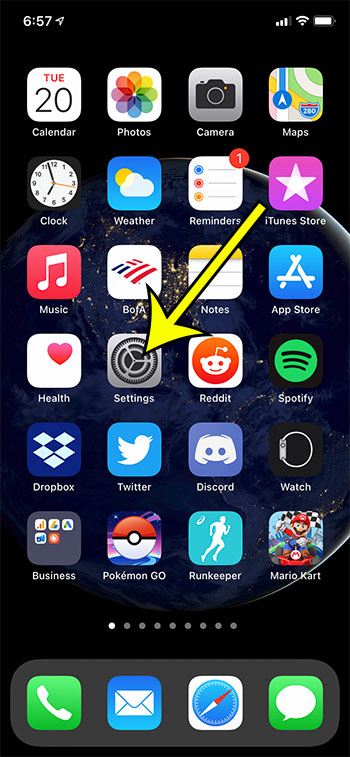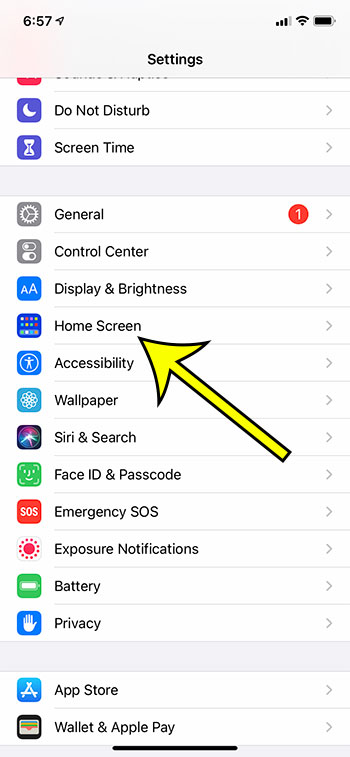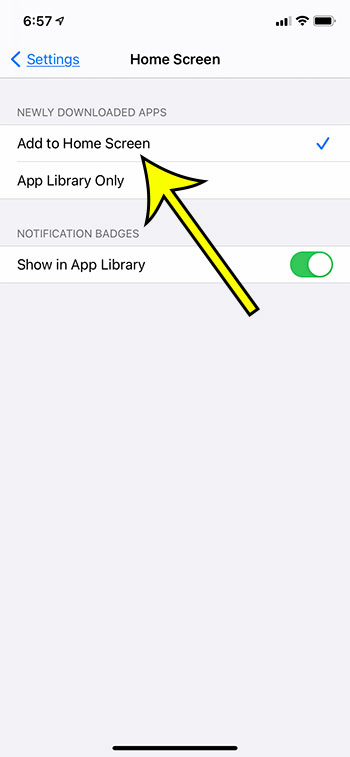After you upgrade to iOS 14 some new features are added to your device. One of these features is something called the App Library. If you scroll all the way to the right on your Home screens you will see all of your apps organized into a series of folders. Any new app that you install will be added to this library. Some people prefer this new organizational model, while others liked the old way that the iPhone sorted apps. If you are finding that your newly installed apps are not being added to one of your Home screens, and are only appearing in the App Library, then you may be wondering if you can adjust that setting. Our guide below will show you how to restore the previous setting so that newly installed apps are also added to the Home screen on an iPhone 11.
How to Add New Apps to the Home Screen on an iPhone 11
Our article continues below with additional information on adding apps to the Home screen on an iPhone, including pictures of these steps.
Why Aren’t My Apps Being Added to My iPhone 11 Home Screen ? (Guide with Pictures)
The steps in this article were performed on an iPhone 11, in iOS 14.3. These same steps will also work for other iPhone models that are using iOS 14.
Step 1: Open the Settings app.
Step 2: Scroll down and select the Home Screen option.
Step 3: Tap the Add to Home Screen option to select it.
Now any apps that you install on your device will be added to the Home screen, as well as the App Library. You can always search for an app by swiping down on the Home screen and typing the name of the app into the Spotlight Search bar.
Additional Reading
He specializes in writing content about iPhones, Android devices, Microsoft Office, and many other popular applications and devices. Read his full bio here.