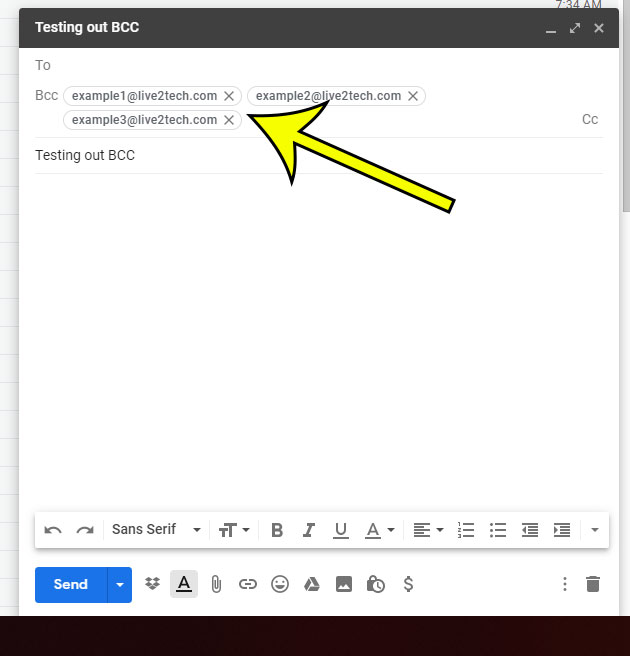There are a lot of terms in email applications that we have added to our vocabulary over the years. If you’ve been a regular email user for a while, especially in an office environment, then you are probably familiar with the difference between “Reply” and “Reply All.” But there are some terms in your Gmail account that you may not be familiar with, simply because you’ve never had a reason to use the features associated with those terms. One such term is “BCC.” This stands for “blind carbon copy” and can be very useful in the right situation. The BCC feature in Gmail is often used when you are sending an email to a lot of people, but you don’t want the recipients of that email to be able to reply to everyone that you have included, or to even see the addresses of the other people that received the email. For example, if you are a salesperson and you are sending an email to a handful of your clients, then the BCC feature would allow you to contact all of them at once, without worrying that each recipient will be able to see the addresses of everyone else that you have included in that message.
How to Get the BCC Field in Gmail
Our article continues below with more information on how to blind carbon copy in Gmail, including pictures of these steps.
How to Use BCC in Gmail (Guide with Pictures)
The steps in this article will show you how to add the BCC field to an email that you are sending from Gmail. Note that any email address you add to the “To” field will be visible to anyone receiving the email. If you wish to ensure that all of the recipients remain anonymous to one another, then you should add all of their email addresses to the BCC field.
Step 1: Sign into your Gmail account at https://mail.google.com.
Step 2: Click the Compose button at the left side of the window.
Step 3: Click the BCC button at the right side of the To field.
Step 4: Add each email address to the BCC field.
Step 5: Complete the email message, then click the Send button.
Would you like to see more of the email messages in your inbox on your screen at the same time? Find out how to change the view in Gmail and select from Default, Comfortable, or Compact.
More About Using CC (Carbon Copy) and BCC (Blind Carbon Copy) in Gmail
The BCC blind carbon copy option is available in most email applications. When you add email addresses to the BCC field then any other recipients on that message will not see that person’s email address.The CC and BCC fields can be populated with multiple recipients. If you put multiple addresses in the BCC field or the CC field you will still only have one copy of that message in your “Sent” folder. However, your account will send a copy of the message to each of your multiple recipients, meaning that they each get their own copy of the email. Only you can see all of the email addresses that were added to both the CC and BCC fields. However, everyone will see the addresses that were added to the CC field. It is the email addresses in the BCC field that are hidden from other recipients.
Additional Information
He specializes in writing content about iPhones, Android devices, Microsoft Office, and many other popular applications and devices. Read his full bio here.