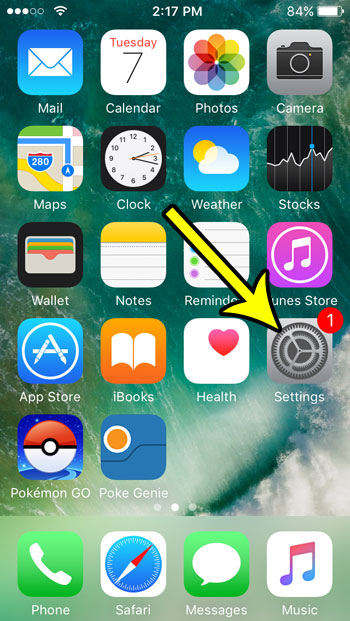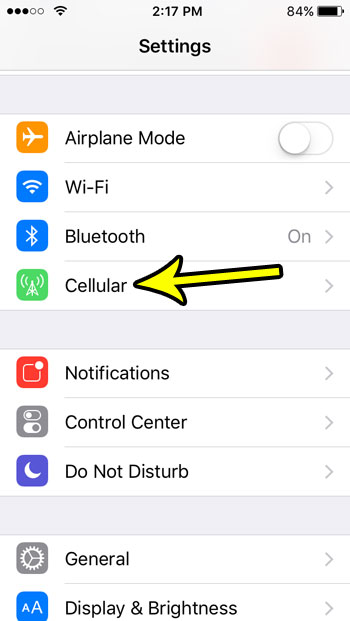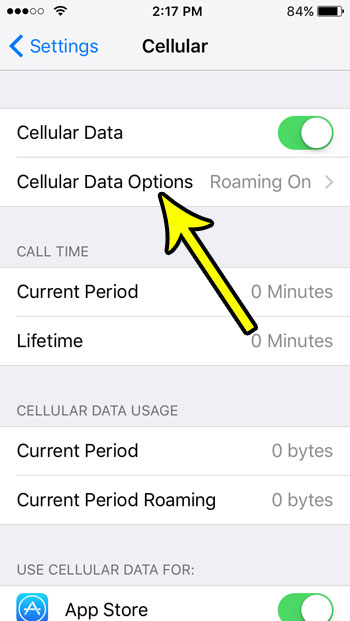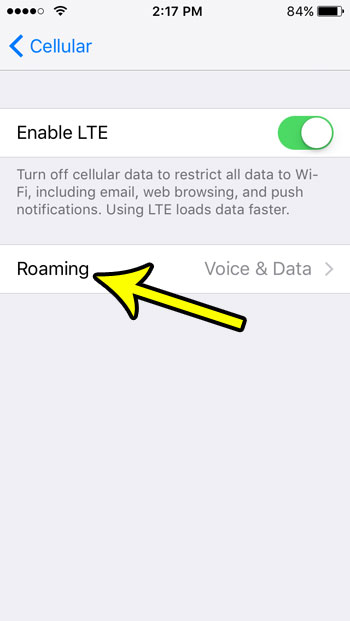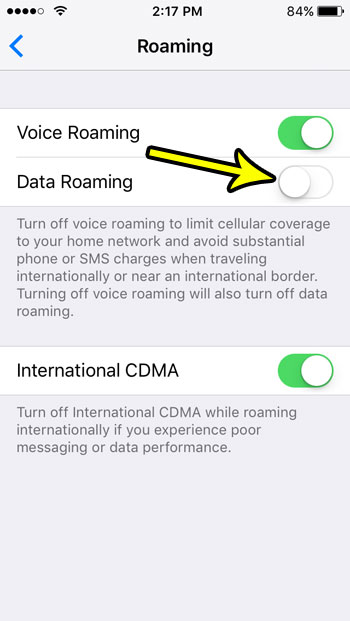But one of the ways that you can wind up paying additional data charges is if you are using your phone while you are roaming on another network. This can happen a lot if you travel internationally, so you might be looking for a way to ensure that you aren’t surprised by a large phone bill when you get home. Our tutorial below will show you where to find and disable the cellular data roaming setting on your iPhone SE.
How to Turn Off Cellular Data Roaming on an iPhone SE
The steps in this article were performed on an iPhone SE, in iOS 10.3.2. This guide will change a setting on your iPhone so that the device will no longer download data when it is roaming. This will prevent you from getting any roaming charges for data usage, such as when traveling internationally. Note that you will still be able to access the Internet when you are connected to a Wi-Fi network. Step 1: Tap the Settings icon.
Step 2: Select the Cellular option.
Step 3: Choose the Cellular Data Options button.
Step 4: Touch the Roaming button.
Step 5: Tap the button to the right of Data Roaming to turn it off. You can also elect to turn off Voice Roaming as well. Note that Data Roaming will automatically be turned off if you elect to turn off Voice Roaming.
Background App Refresh can use a surprising amount of data and battery life. Learn how to disable the Background App Refresh option on your iPhone SE to prevent this from occurring. He specializes in writing content about iPhones, Android devices, Microsoft Office, and many other popular applications and devices. Read his full bio here.