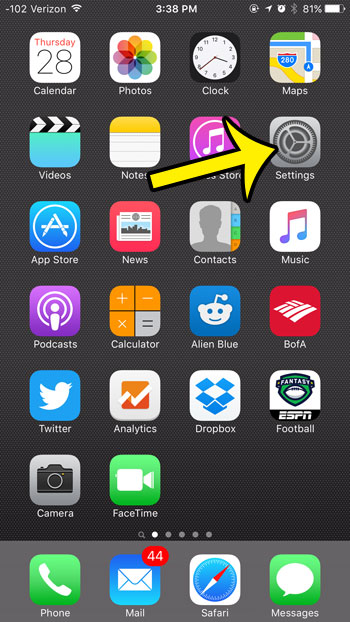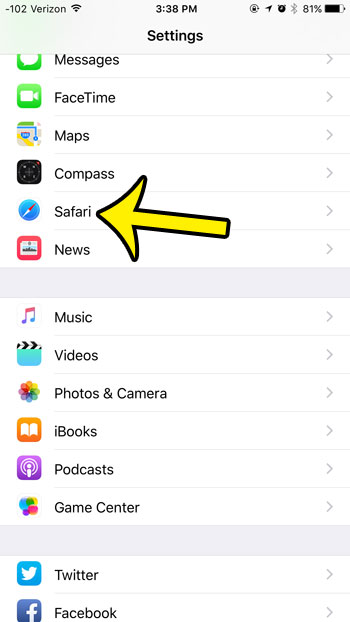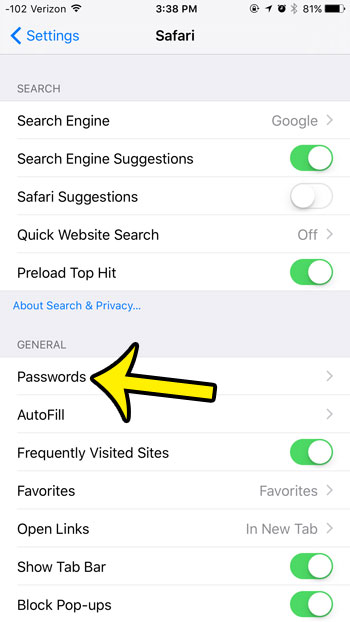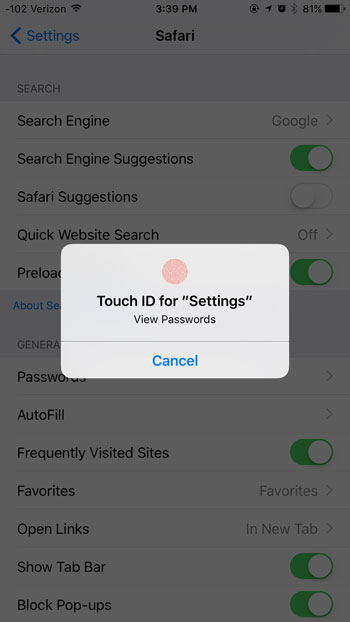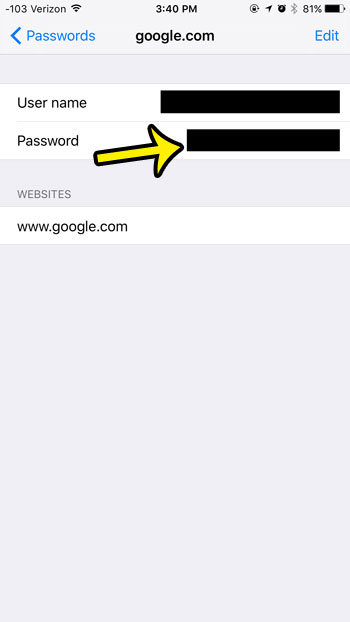You can even find these passwords in the Safari menu on the device, which means that it can serve as a kind of notepad in the event that you forget the password and can’t access the account from a computer, or a different browser on your iPhone. Our guide below will show you where to find these saved passwords in iOS 9.
Viewing Saved Passwords in Safari in iOS 9
Device used: iPhone 6 Plus Software version: iOS 9.2 These steps will show you how to see a password that is saved on your iPhone. Note that you will need to provide a Touch ID or passcode before you can see this information, so it will be safe from unwanted eyes. Here is how to view saved passwords in the Safari iPhone browser in iOS 9 – You can see these steps below as well, but with pictures – Step 1: Tap on the Settings icon.
Step 2: Scroll down and select the Safari option.
Step 3: Select the Passwords option.
Step 4: Enter your Touch ID or Passcode, depending upon which iPhone model you have and which form of security you have implemented.
Step 5: Select the account or website for which you wish to view your stored password. Step 6: The password is shown on this screen.
While most people view pop-ups as something that should always be avoided, which is a mentality that is brought about from unwanted online ads, there are legitimate pop-ups that might be blocked by the Safari browser on your iPhone. Learn how to allow pop-ups in Safari on your iPhone if you find that the browser is blocking one that you need. He specializes in writing content about iPhones, Android devices, Microsoft Office, and many other popular applications and devices. Read his full bio here.