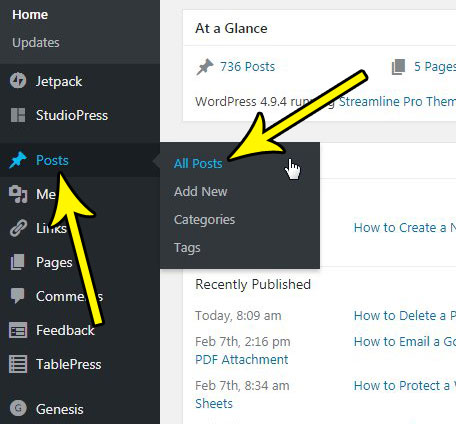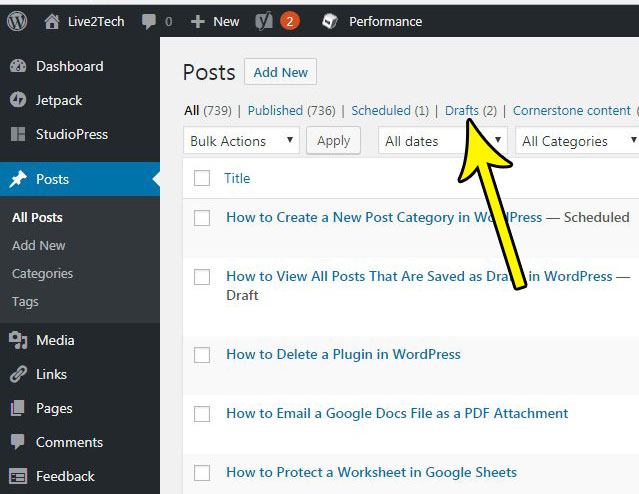But as the number of posts increases it can be difficult to locate the ones that are still drafts, and require a little bit more work before they can be published. Fortunately you can filter your posts, and one of those options let you filter yoru view so that only the drafts are visible. Our guide below will show you how to see all of the draft posts that exist on your site.
How to See Your WordPress Draft Posts
The steps in this article are going to show you how to filter the posts on your site so that you are only seeing the ones that are currently marked as drafts. This will exclude any posts that have already been published. Step 1: Sign into the administrator section of your WordPress site. You can find the admin section by going to yourwebsite/wp-admin, but replacing the “yourwebsite” part of the URL with your site’s domain name. Step 2: Hover over the Posts option in the left column, then select the All Posts option.
Step 3: Click the Drafts link at the top of the window.
Do you have a post that you want to send in the middle of the night, or when you are going to be otherwise occupied? Find out how to send a post at a specific time in WordPress so that it goes live on your site at a time when you aren’t there to actually post it manually. He specializes in writing content about iPhones, Android devices, Microsoft Office, and many other popular applications and devices. Read his full bio here.