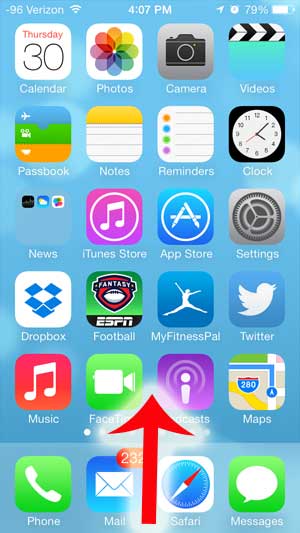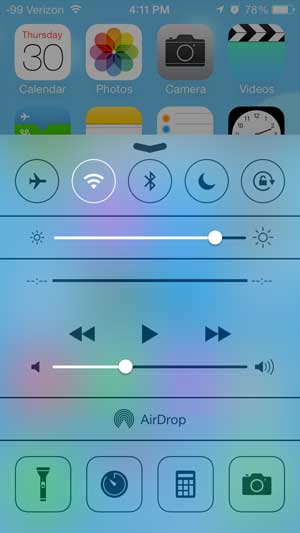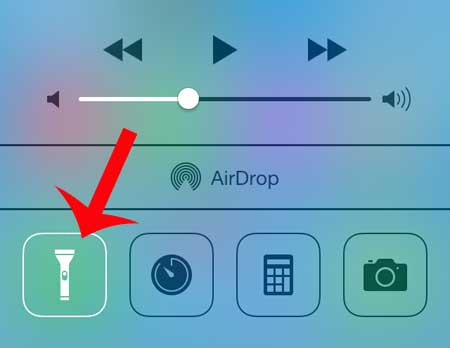But it’s actually not an app, as there is a somewhat hidden option on the device that you can use when you need some extra light. Our article below will show you where to find the flashlight on iPhone 5 and how you can start using it on your own.
How to Use the Flashlight on iPhone 5
Our guide continues below with additional information on using the flashlight on iPhone 5, including pictures of these steps. Newer iPhone models have this feature, too. Our turn off flashlight on iPhone 11 tutorial will provide additional information about it. The iPhone 5 is such a versatile little device that it can replace a number of different electronics that you may have used before. But you can also take advantage of some of the parts of the iPhone 5 in interesting ways that allow them to function in a more practical capacity. One of the iPhone parts with another application is the camera flash. You might have noticed that it is very bright when you are taking a picture, but there is a way to use that light as a flashlight in iOS 7. Our guide to the flashlight on iPhone provides additional information on this helpful part of the iOS operating system which can be accessed from a couple of different spots in newer versions of iOS.
Where is the Flashlight on the iPhone 5? (Guide with Pictures)
Note that this method is going to require you to have iOS 7 installed on your iPhone. If you aren’t sure which version of iOS is currently on your phone, you can read this article to learn how to find out. f you still have iOS 6 on your iPhone and do not want to update to IOS 7, then you will need to download one of the third-party flashlight apps from the App Store. But if you have iOS 7 you can follow the steps below to start using your iPhone as a flashlight.
Step 1: Swipe up from the bottom border of your iPhone screen.
You can do this from any of the home screens, or from the lock screen.
Step 2: There should now be a menu displayed that is called the Control Center.
Your screen should look similar to the image below.
Step 3: Touch the flashlight icon at the bottom-left corner of the screen to start using the flashlight.
Touch the icon again when you are ready to turn the flashlight off. Now that you know how to get to the flashlight on iPhone 5 you will be able ot start using this tool a lot more, as it’s actually pretty useful. iOS 7 has another great feature that allows you to block callers from your device. Read this article to learn how to start using the call blocking feature on your iPhone.
Additional Sources
He specializes in writing content about iPhones, Android devices, Microsoft Office, and many other popular applications and devices. Read his full bio here.