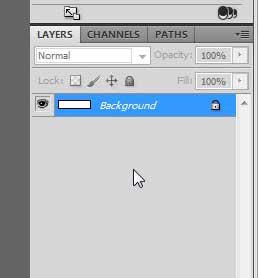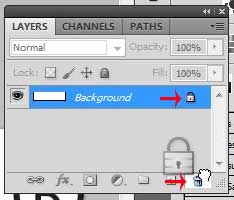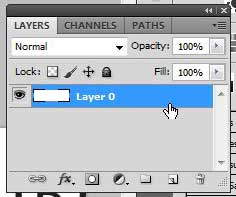Backing up important documents is an important part of any computer user’s life, because computers can crash or be stolen. It’s also important to back your important files up to a different computer or hard drive for those same reasons. A portable hard drive, like this one, is perfect because it is affordable, easy to connect and disconnect from your computer, and it has a ton of storage space.
Unlocking a Photoshop CS5 Background Layer
We are going to use a background layer as our example for this tutorial, because that is the most commonly locked layer that most people will encounter. It is especially common for the background layer to be locked when you are dealing with a single layer image, such as a JPEG file. Unlocking that layer will allow you to make edits to the layer as if it were any normal layer that you had created in your Photoshop file. Step 1: Open your image in Photoshop CS5. Step 2: Locate the Layers panel at the right side of the window. If it’s not visible, press F7 on your keyboard.
Step 3: Click the lock icon on the locked layer, then drag it to the trash can at the bottom of the Layers panel.
The lock will now be gone from the layer, and you will be able to make the edits that you had previously been unable to make because the layer was locked.
Find out how to draw a square or a rectangle in Photoshop CS5. He specializes in writing content about iPhones, Android devices, Microsoft Office, and many other popular applications and devices. Read his full bio here.