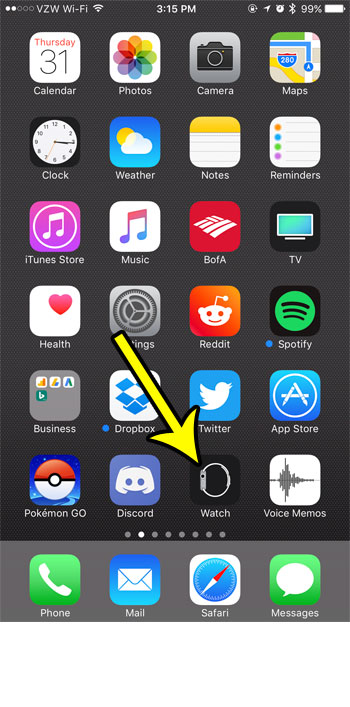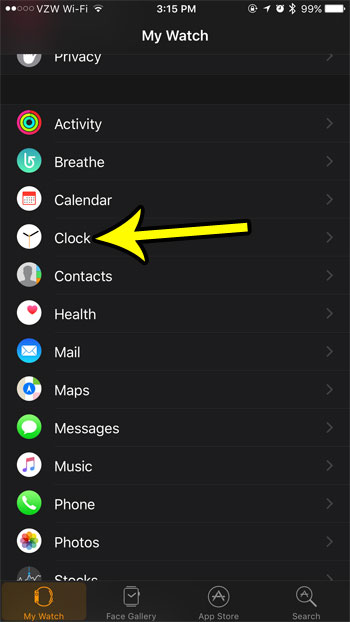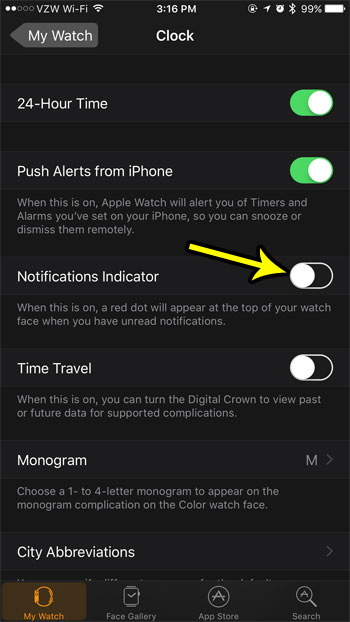It’s easy to check notifications on your Apple Watch by simply glancing at your wrist when you hear or feel an alert. Unfortunately you might get a lot of alerts at once, or you may be doing something where you are unable to check those notifications as you receive them. If you have unread notifications on your watch, then a red dot will appear at the top of the watch face to let you know. But if you don’t like or don’t need that notification indicator, then you may be looking for a way to turn it off. Our guide below will show you where to find the setting that controls the display of the Apple Watch’s notification indicator.
How to Turn off the Red Dot for Notifications on the Apple Watch
Our article continues below with additional information on turning off the red dot on an Apple Watch including pictures of these steps.
How to Disable the Notifications Indicator on the Apple Watch (Guide with Pictures)
The steps in this article were performed on an iPhone 7 Plus in iOS 10.3.3. The Watch being affected by this change is an Apple Watch 2 using the 3.2.3 version of WatchOS. Note that this is not going to stop you from receiving notifications on your Apple Watch. It is only going to remove the red notification indicator that appears at the top of the watch face.
Step 1: Open the Watch app on your iPhone.
Step 2: Choose the My Watch tab at the bottom-left corner of the screen.
Step 3: Scroll down and select the Clock option.
Step 4: Tap the button to the right of Notifications Indicator to turn it off.
The red dot on your watch face should go away almost instantly after you make this change. You can still access your notifications by swiping down from the top of the watch face.
More Information on How to Turn Off the Red Dot on Apple Watch
The steps in our guide above show you how to disable the red notification dot through the Clock menu but, in newer versions of WatchOS, you are also able to turn off the notifications indicator through the Notifications menu in the Watch app. This is much more practical, and should be easier to remember if you are switching between having this turned on or off. If you are in the Apple Watch Notifications menu, you can also take this opportunity to change the way that notifications behave for some specific apps. For example, I like to mirror my notification settings from my iPhone for a lot of my apps, but there are a few where I simply don’t need to see those notifications on my watch. These are typically less important apps where the information in the notifications can wait until I am able to address them on my phone instead. For me personally, it’s almost instinctual now to look at my watch when I feel a vibration for an alert, and seeing something from an app that isn’t very important can be a bit of an annoyance. If you aren’t ready to turn off the notification indicator through the Apple watch app, but you want to remove the red dot at the top of the screen, then you will need to swipe down from the top of the screen to view your notifications. The red dot on your Apple watch will go away once you have viewed all of them. You can then press the digital crown on the left side of the device to return to the home screen. However, the notification icon will reappear once you get another notification.
Conclusion
The Apple Watch has a red dot that appears on the screen when an alert is received. You can turn off this setting to get rid of the distracting and sometimes irritating notification light. To do so, go into your watch’s settings and then tap “Notifications” followed by turning off all notifications for apps that you don’t want alerts from, or by disabling the notification indicator entirely. For more information about how to use or troubleshoot your Apple Watch, check out our links in the next section! Do you dislike how easy it is form someone nearby to read any of the notifications that you receive on your Apple Watch? Enable notification privacy on the watch so that you can only read the details of a notification when you want to, without anyone next to you immediately seeing them when you receive an alert on your watch.
Additional Reading
He specializes in writing content about iPhones, Android devices, Microsoft Office, and many other popular applications and devices. Read his full bio here.