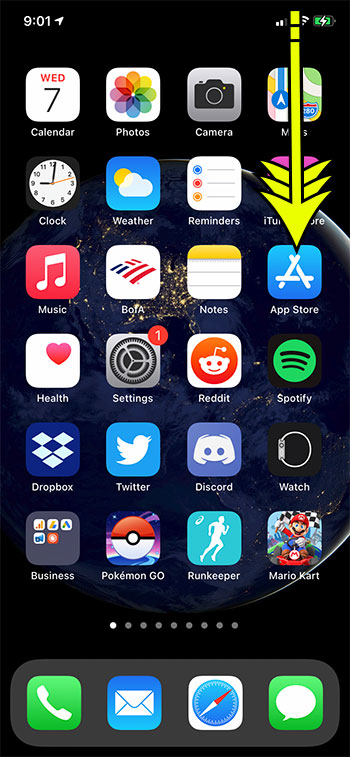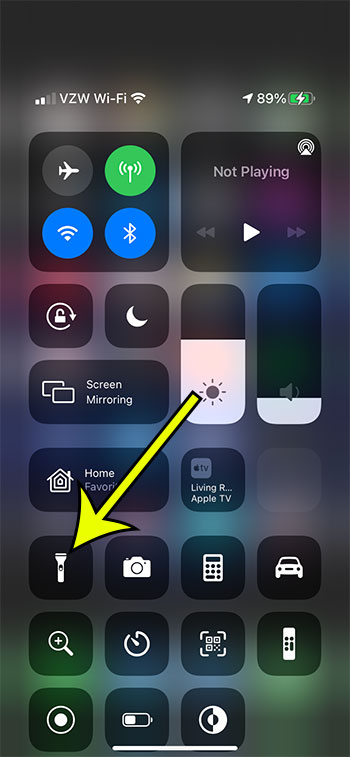The iPhone flashlight can be found in the Control Center on the device, which is a menu that contains a number of useful iPhone tools and settings. In previous models of the iPhone, you could get to the Control Center by swiping up from the bottom of the screen, but the iPhone 11 Control Center is accessed in a different way. Our guide below will show you where to find your device’s Control Center and how to shut the flashlight off on an iPhone 11.
How to Turn Off Flashlight on iPhone 11
Our article continues below with additional information on turning off the iPhone flashlight, including pictures of these steps. There are a couple of different ways to change the brightness of your iPhone display. You can check out our how to adjust brightness on iPhone 13 tutorial for additional information.
How to Shut Off the iPhone 11 Flashlight (Guide with Pictures)
The steps in this article were performed on an iPhone 11 in iOS 14.3. On older iPhone models with a Home button, you will open the Control Center by swiping up from the bottom of the screen instead of the method described below.
Step 1: Unlock your iPhone with your passcode or Face ID to get to your Home screen.
Step 2: Swipe down from the top right corner of the Home screen to open the Control Center.
Step 3: Tap the icon with the flashlight on it to turn off the flashlight.
More Information on Turning Off the Flashlight on an iPhone 11
You can also open the Control Center on the iPhone 11 when you are on the lock screen. If you don’t want a flashlight icon in your Control Center you can remove it by going to Settings > Control Center then tapping the red circle next to the “Flashlight” option, then pressing the Remove button. You can return to this menu later and add the flashlight again if you decide you want to use it. The flashlight uses the camera flash on the back of the device. Where the camera flash will only illuminate for a second when you take a picture, it simply stays on when the iPhone flashlight is activated. There is also a flashlight icon at the bottom-left corner of the lock screen. You can press that button to turn the flashlight on or off as well. As of when this article was written, it is not possible to remove the flashlight from the lock screen.
Our tutorial continues below with additional discussion about how to turn off flashlight on iPhone 11. If your flashlight is missing and you want to get it back, then find out more with our where is my flashlight on my iPhone article.
If your device has a Home button then you can open the Control Center by swiping up from the bottom of the screen. If your device does not have a Home button then you can open the Control Center by swiping down from the upper right corner of the screen. You will be able to to turn the flashlight on or off by tapping the Flashlight button found there. Some devices will also have a button on the lock screen for the flashlight and the camera app. You can launch these apps by tapping and holding on the button, or by swiping inward on the screen from the side with the desired app button. You can either tap and hold on the flashlight button on the lock screen, or you can turn off the iPhone torch flashlight by opening the Control center, then tapping the flashlight button there. Alternatively, you can open Control Center on your iPhone screen by swiping down from the top-right corner. The flashlight button is near the bottom left of the Control Center. If you would like to add or remove additional buttons from this menu you can open Settings, tap Control Center, then customize controls by either tapping the red button next to an option to remove it, or tap the green button next to an option to add it. Note that some of the settings on the Control Center can’t be removed. Since you are not able to remove the flashlight from that location, unfortunately, the only thing you can really do is try to avoid holding the phone at the bottom left corner of the screen when it is locked. If it’s not the flashlight that is turning on, but the flash is going off when you get text messages, then you can disable that by going to Settings > Accessibility > Audio/Visual > then turn off the LED Flash for Alerts option. It can also be used to let you know when you have received a new alert, like a text message. This setting is found by opening the Settings app, choosing the Accessibility option, selecting Audio/Visual, then tapping the LED Flash for Alerts button. This includes turning the flashlight on or off. You can simply say “Hey Siri turn on my flashlight” if you would like her to turn it on. When you’re done you can say “Hey Siri turn off my flashlight” and she will shut it off. You can do this by swiping down from the top-right corner of the screen to open the Control Center, then you can long press the flashlight button. This will open a screen with a slider where you will be able to adjust the brightness of your flashlight.
He specializes in writing content about iPhones, Android devices, Microsoft Office, and many other popular applications and devices. Read his full bio here.