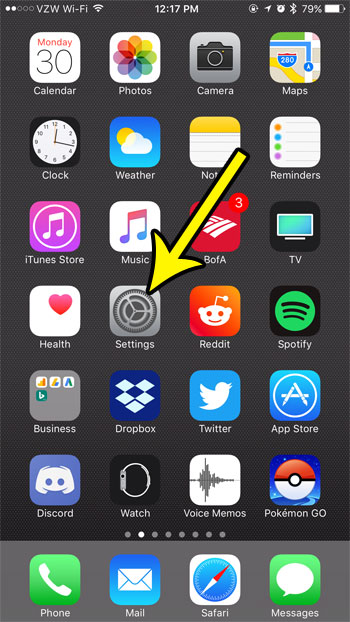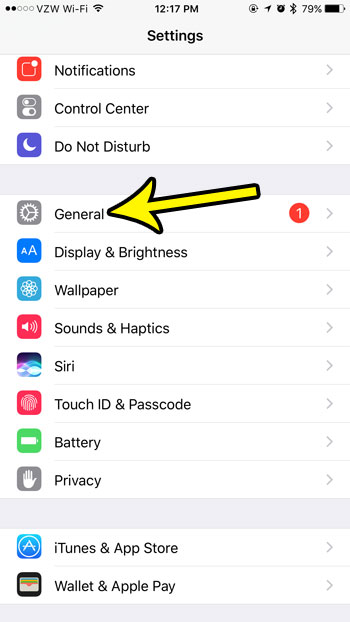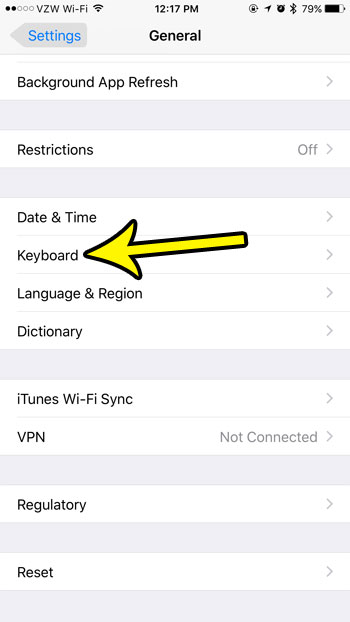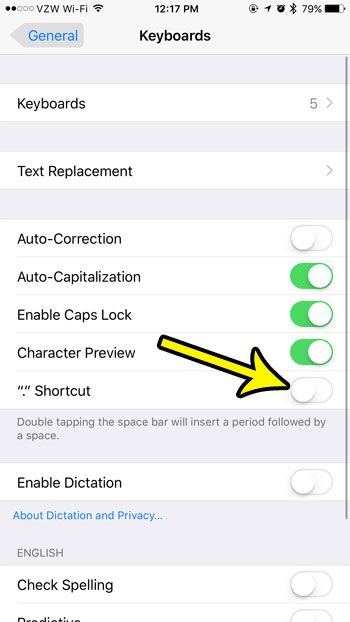But you might find that you use double-spacing more than you realized, and that this shortcut is actually causing problems when you are typing text messages or emails. Fortunately you are able to disable the shortcut by editing a setting on your phone. Our tutorial below will walk you through the steps to turn off that shortcut.
Disable the “.” Shortcut on an iPhone in iOS 10
The steps in this article were performed on an iPhone 7 Plus in iOS 10.3.3. This guide assumes that currently, when you double tap the spacebar with the iPhone keyboard, that it automatically adds a period, followed by a space. Following these steps will stop that behavior from occurring. Step 1: Open the Settings app.
Step 2: Select the General option.
Step 3: Scroll down and choose the Keyboard option.
Step 4: Tap the button to the right of “.” Shortcut to disable it.
You will know that the setting is turned off when there is no green shading around the button. I have turned it off in the picture above. Is your iPhone 7 low on space and you need to make room for new apps, or maybe an iOS update? Learn how to free up some iPhone storage by deleting some of the old apps and files that you don’t need anymore. He specializes in writing content about iPhones, Android devices, Microsoft Office, and many other popular applications and devices. Read his full bio here.