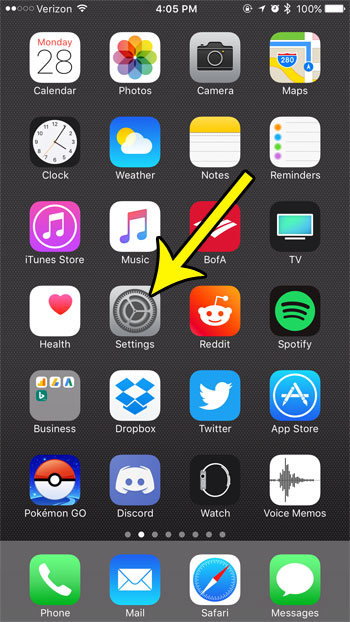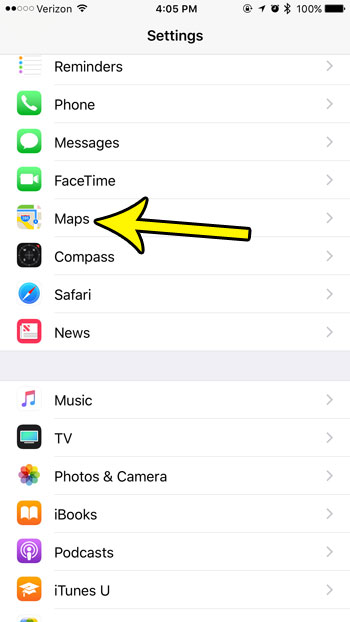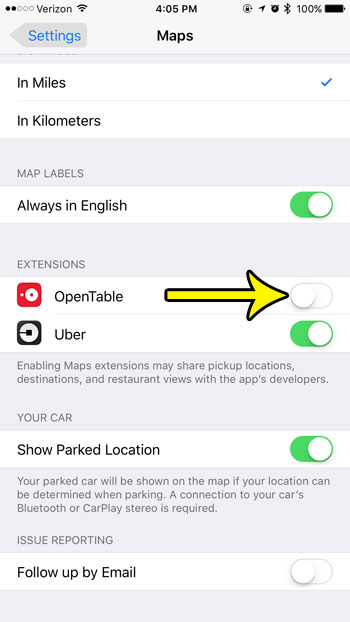You are able to see and manage these extensions by going to the Maps section of your iPhone’s Settings menu. From there you will be able to decide which of these extensions you would like to continue allowing to use Maps in this manner.
How to Manage the Extensions for the iPhone Maps App
The steps in this article were performed on an iPhone 7 Plus in iOS 10.3.3. Note that turning off an extension could result in the app behaving differently, or potentially, not working at all. If you turn off an extension for an app and find that you can’t use it when you need to, then you will need to re-enable that extension to make the app work. Step 1: Open the Settings menu.
Step 2: Scroll down and select the Maps option.
Step 3: Scroll to the Extensions section of the menu and turn off extensions for apps that you don’t want to be able to use the Maps functionality. In the image below I have turned off the extension for the OpenTable app, but I have left on the extension for the Uber app.
Note that enabling an extension in this way may share some of your app usage data with the developers of that app, as indicated by the text below the buttons. Are you receiving “Time to Leave” alerts from your calendar app? Learn how to turn off these alerts if you don’t need them, or if they are coming either too early or too late to be of use to yu. He specializes in writing content about iPhones, Android devices, Microsoft Office, and many other popular applications and devices. Read his full bio here.