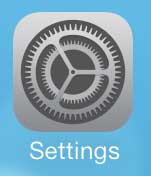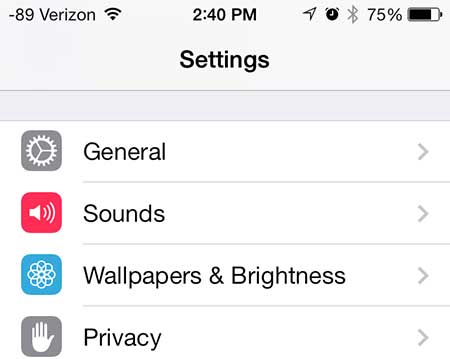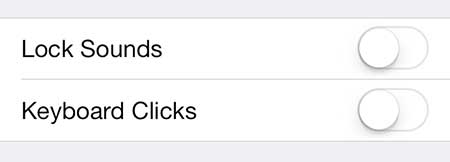Turn Off Keyboard Sounds on the iPhone 5
If you find that you were actually relying on the keyboard click sounds and need to turn them back on, you can do so by repeating the steps below and moving the slider back to its’ original position. You will also be able to manage lock sounds on your device from this same screen, if you had been curious about how to disable those as well. Step 1: Touch the Settings icon.
Step 2: Touch the Sounds option.
Step 3: Scroll to the bottom of the screen, then move the slider to the right of Keyboard Clicks from the right to the left. You will know that the keyboard click sounds have been disabled because there will not be any green shading around the slider.
You can delete songs from your iPhone 5 directly from the device, instead of doing it when you’re connected to iTunes on your computer. He specializes in writing content about iPhones, Android devices, Microsoft Office, and many other popular applications and devices. Read his full bio here.