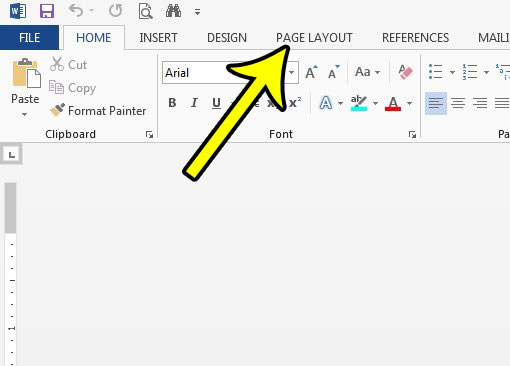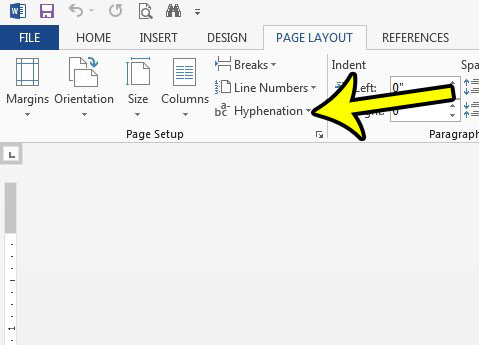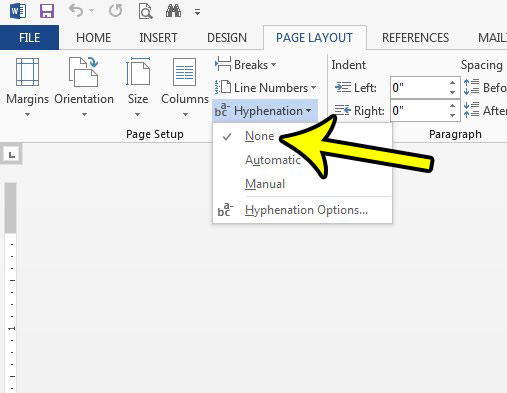However, hyphenated documents can be difficult to read for some audiences, and the presence of all those hyphens can have a negative impact on the visual appearance of the document. You can learn how to turn off hyphenation in Word 2013 by following the steps below.
How to Disable Hyphenation in Word 2013
The steps below were performed in Microsoft Word 2013. If there is currently hyphenation being used in your document, this process will remove that hyphenation. If your document is currently formatted based upon the page layout dictated by that hyphenation, then it is a good idea to go through and proofread after completing these steps to ensure that the document does not require any new formatting settings. Step 1: Open your document in Word 2013. Step 2: Click the Page Layout tab at the top of the window.
Step 3: Click the Hyphenation button in the Page Setup section of the ribbon.
Step 4: Click the None option to remove the hyphenation from the document, and disable automatic hyphenation for any additional content that you may add to the document.
Does your document require page numbers, but you need to remove the page number from the first or title page? Learn how to remove the page number from a first page in Word 2013 and either continue that page numbering with 1 or 2 on the second page. He specializes in writing content about iPhones, Android devices, Microsoft Office, and many other popular applications and devices. Read his full bio here.