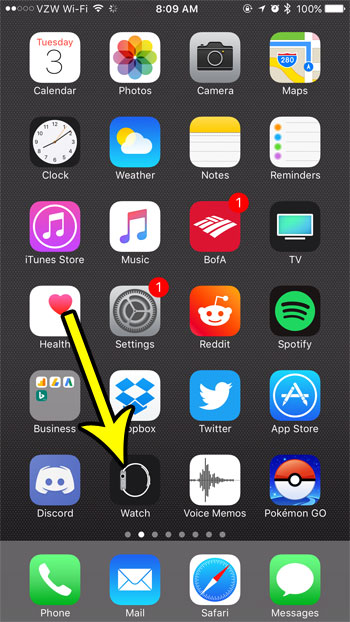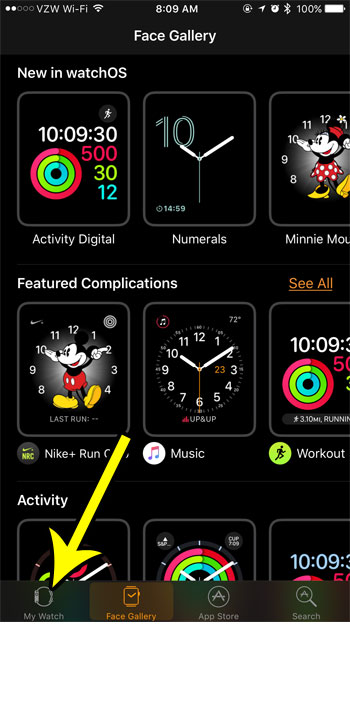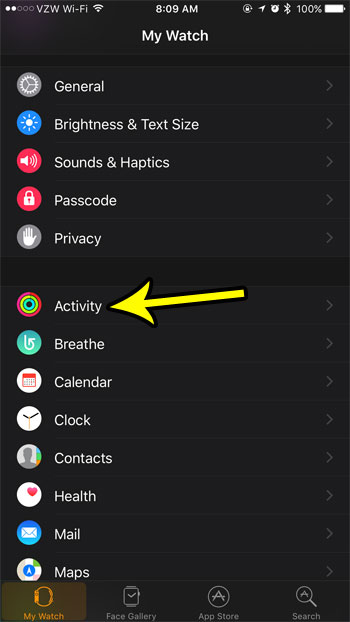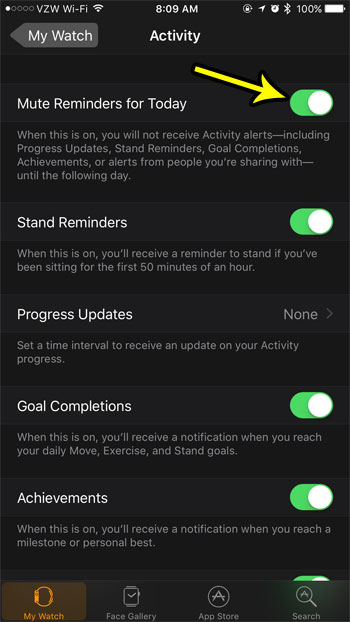But it’s pretty common to skip a day of working out or exercising, especially if you have other tasks that you need to accomplish. So if you are busy with other things and aren’t able to exercise, then seeing the reminders from the Activity app can create a negative experience. For days like this, it might be a good idea to take advantage of a setting in the Watch app that will let you mute the Activity reminders for the day. Our tutorial below will show you where to locate and enable that setting.
How to Mute Reminders for Today in the Activity App
The steps in this article were performed on an iPhone 7 Plus in iOS 10.3.3. Completing this guide will cause the notifications and reminders from the Activity app to stop for the rest of the day. The reminders will automatically resume tomorrow, so you will need to follow these steps again if you would like to mute those reminders again. Step 1: Open the Watch app on your iPhone.
Step 2: Choose the My Watch tab at the bottom-left corner of the screen.
Step 3: Select the Activity option.
Step 4: Tap the button to the right of Mute Reminders for Today. You will not receive any reminders for the rest of the day when there is green shading around that button. Activity reminders are muted in the picture below.
Many of the other reminders and notifications that you receive on your watch can be muted as well. For example, find out how to mute the Breathe reminders if you aren’t using that feature and would like to stop receiving them. He specializes in writing content about iPhones, Android devices, Microsoft Office, and many other popular applications and devices. Read his full bio here.