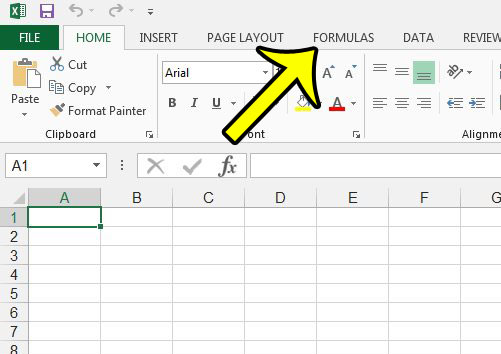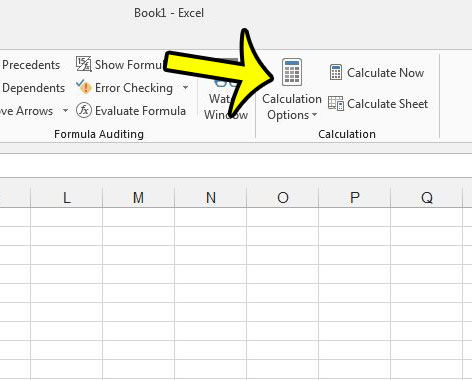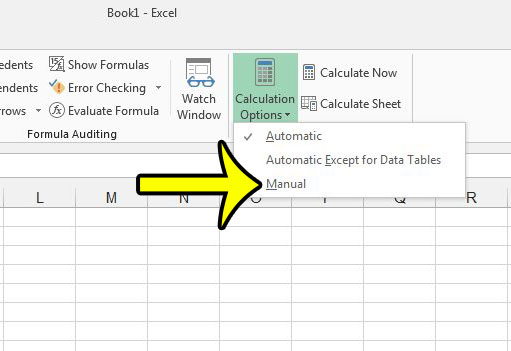Fortunately this automatic calculation feature is not a mandatory setting in Excel 2013, and you can instead switch to a manual calculation option. This will require you to calculate your values on your own, but it can save you some time if constant formula calculations were negatively impacting your spreadsheet work. Our guide below will show you how to switch to the manual calculation option for a worksheet.
Turn Off Automatic Calculation in Excel 2013
The steps in this article will adjust the settings for your current worksheet only. This setting will carry over with the worksheet if you send it to someone else. If you wish to change the default calculation settings for all worksheets that you edit in Excel 2013, then you can read this article.
Now when you make a change to a value that is included in a formula, the formulas will not update automatically to reflect this change. Instead, you will need to click the Calculate Now button in the Calculation section on the Formulas ribbon. Alternately you can press the F9 key on your keyboard to calculate your formulas. Are there a lot of unwanted hyperlinks in your worksheet that you are clicking by accident? Learn how to remove all of the hyperlinks from an entire Excel 2013 worksheet to convert those links to normal text. He specializes in writing content about iPhones, Android devices, Microsoft Office, and many other popular applications and devices. Read his full bio here.