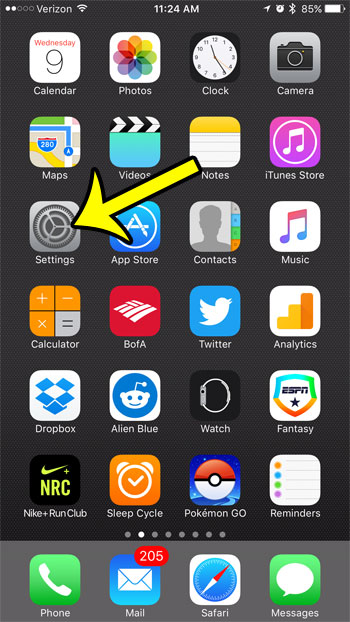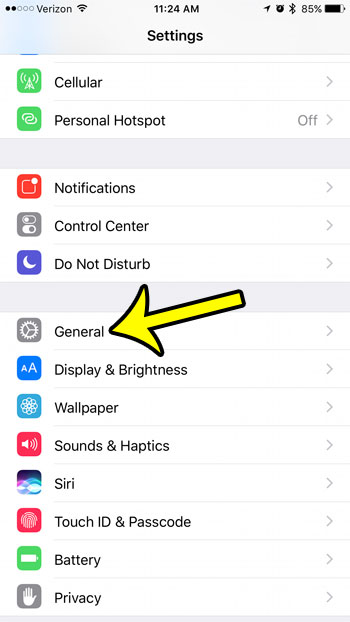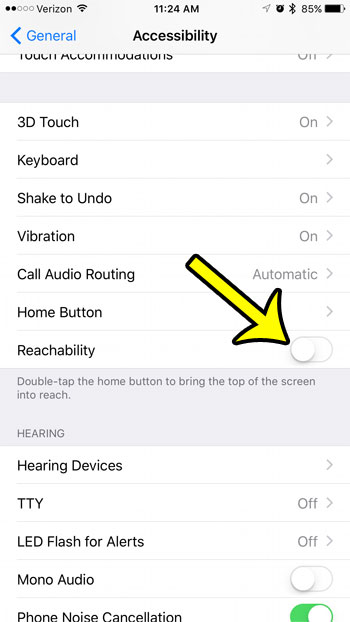But, depending on the way that you use your iPhone, this might be more of a hindrance than a help. Fortunately you can disable the Reachability setting on your iPhone and stop the iPhone screen from sliding down whenever you press the Home button twice.
What is Happening When the iPhone Screen Slides Down?
Some iPhone models have gotten pretty large. And while many people can still hold the device comfortably and use it without any changes, there are others who might have trouble reaching items at the top of the screen with one hand. The iPhone screen slides down when you tap the Home button twice, or when you swipe down from the edge of the screen. This is due to a setting called “Reachability” and it can be enabled or disabled as needed. If you have asked the question of why does my iPhone screen slide down, then it’s probably due to Reachability, which we will show you how to adjust in the section below. Find out how to make your screen stay on longer if you often use your iPhone for tasks where you might not be touching the screen for a couple of minutes.
How to Stop the iPhone Screen from Sliding Down (Newer Versions of iOS)
Our article continues below with additional information on turning off the iPhone’s Reachability setting, including pictures for the steps.
How to Disable Reachability on an iPhone 7 Plus (Older Versions of iOS)
These steps were performed on an iPhone 7 Plus, but will also work for other iPhone models that have the reachability feature.
Step 1: Open the Settings menu.
Step 2: Scroll down and select the General menu.
Step 3: Select the Accessibility option.
Step 4: Scroll down and tap the button to the right of Reachability to turn it off.
You should now be able to double-tap the Home button without moving the top of the iPhone screen content to the middle of the screen. Now that you have the answer to the question of why does my iPhone screen slide down you will be able to adjust this setting as needed, since it can be helpful in some situations. If you often find that you keep opening an unexpected menu when you are trying to perform tasks on your iPhone, then it might be due to a feature called 3D Touch. Find out how to turn off 3D Touch if you aren’t using it to navigate on your iPhone.
Additional Reading
He specializes in writing content about iPhones, Android devices, Microsoft Office, and many other popular applications and devices. Read his full bio here.