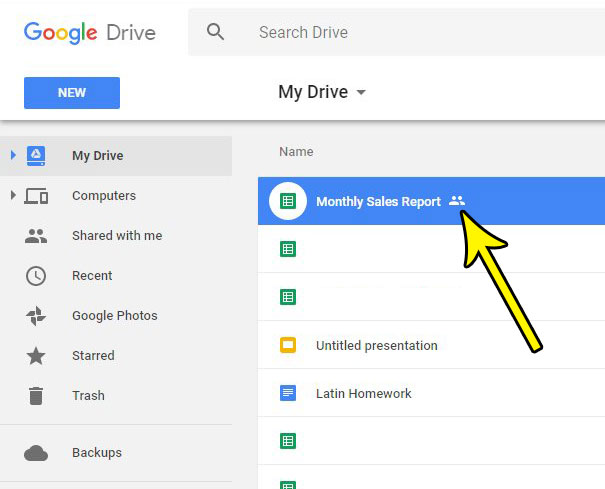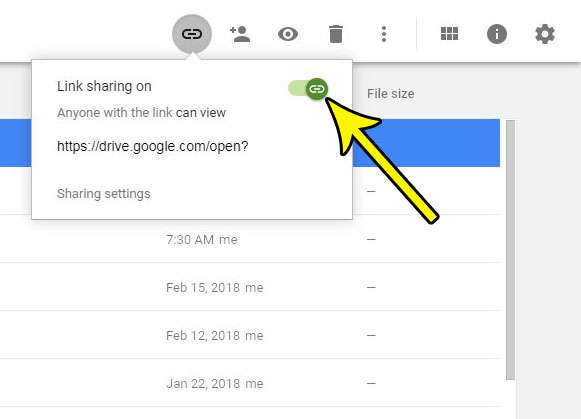But you may find that that link ends up in the wrong hands, and that you no longer want to share that file with other people. Or maybe the spreadsheet contains some incorrect data, and you don’t want anyone to view it until the information is correct. Fortunately you have control over whether or no the file can be shared with others, so find out below how to stop sharing a Google Sheets file that was previously shareable.
How to Change a Google Sheets File Setting So That It Is No Longer Shareable
The steps in this article were performed in Google Chrome, but work in other Web browsers like Safari, Firefox, or Internet Explorer. This guide assumes that you currently have a Google Sheets file that is shareable, meaning that someone with the shareable link to the file is able to view or edit that file, depending on the current sharing settings. Step 1: Sign into your Google Drive at https://drive.google.com/drive/my-drive. Step 2: Select the currently-shared Google Sheets file that you no longer wish to share. Note that any shared file has a small icon to the right of the file name that looks like two people.
Step 3: Click the Get shareable link button at the top-right of the window.
Step 4: Click the green link button at the top-right of this window to turn off link sharing for the file. You can always turn link sharing back on later if you want people to be able to view the file.
Is there a tab in your file that contains data you don’t want to be easily viewable? Find out how to hide a worksheet tab in Google Sheets so that the data isn’t visible, but is still accessible for later, or for any current formulas that use that data. He specializes in writing content about iPhones, Android devices, Microsoft Office, and many other popular applications and devices. Read his full bio here.