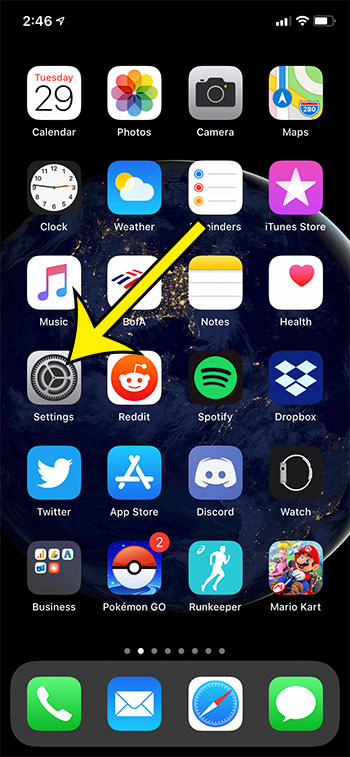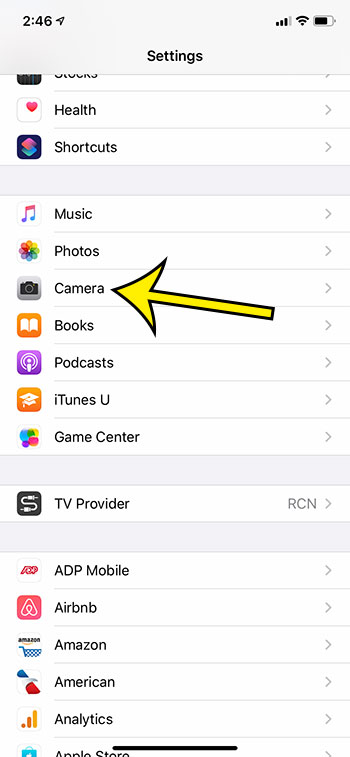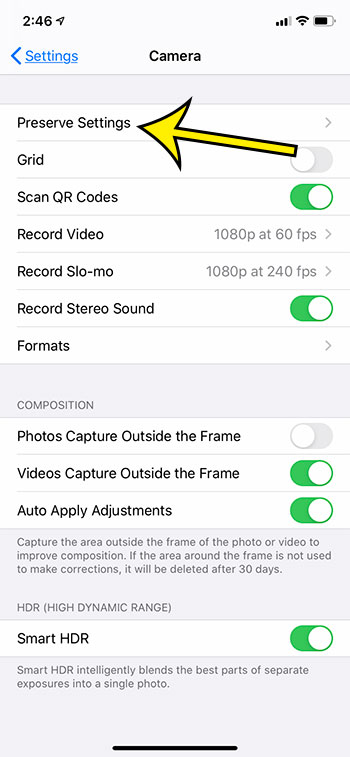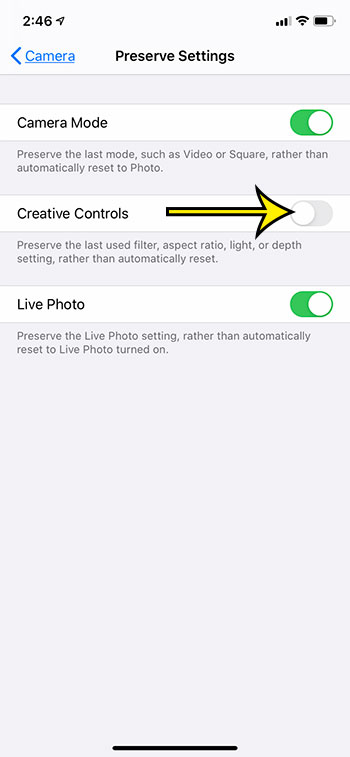The iPhone camera app has a lot of different options that let you customize the way that your pictures look. One of these options involves the use of filters. Depending on the current settings for the Camera app, you may have noticed that the filter setting is being preserved as you take new pictures. If you would prefer to select a different filter for your pictures, then you may be looking for a way to turn this off. Our tutorial below is going to show you where to find the setting that lets you make this change.
How to Stop Preserving Filter Settings When You Take Pictures with the iPhone 11 Camera
The steps in this article were performed on an iPhone 11 in iOS 13.1.3. By turning off this setting you will be stopping the iPhone from preserving filter settings, as well as the aspect ration, light, and depth setting. Step 1: Open the Settings app. Step 2: Scroll down and choose the Camera option. Step 3: Select the Preserve Settings option at the top of the screen. Step 4: Tap the button to the right of Creative Controls to turn it off. I have my iPhone camera set to reset filter settings in the image above. Have you been looking for a way to use your WiFi signal rather than your cell signal to make phone calls? Read our guide on iPhone WiFi calling to find out how you can accomplish this on your iPhone. He specializes in writing content about iPhones, Android devices, Microsoft Office, and many other popular applications and devices. Read his full bio here.