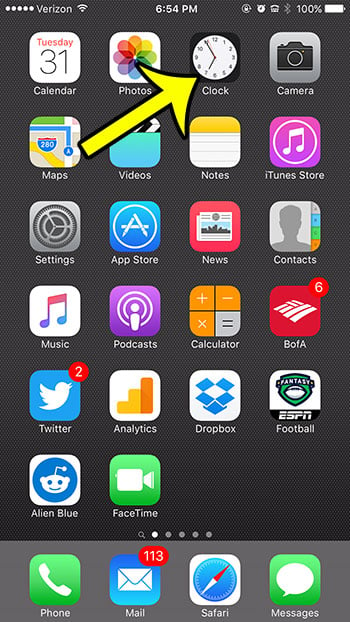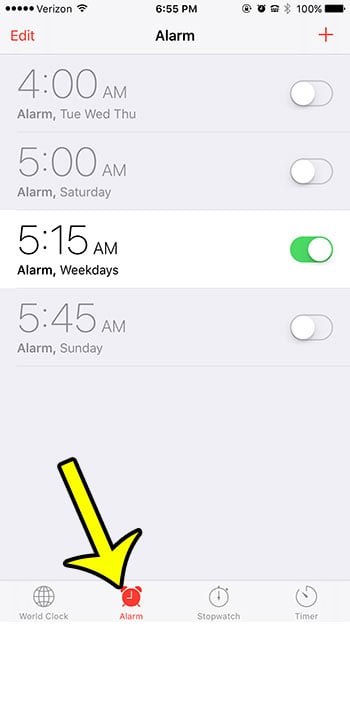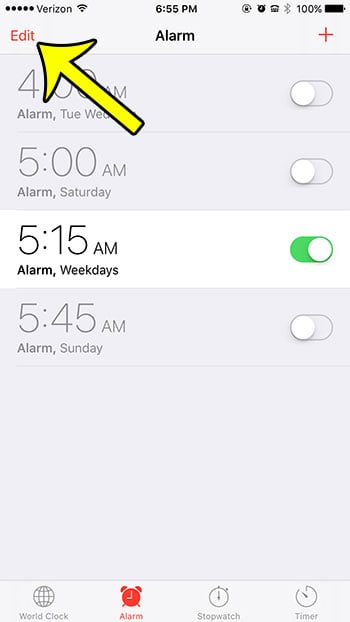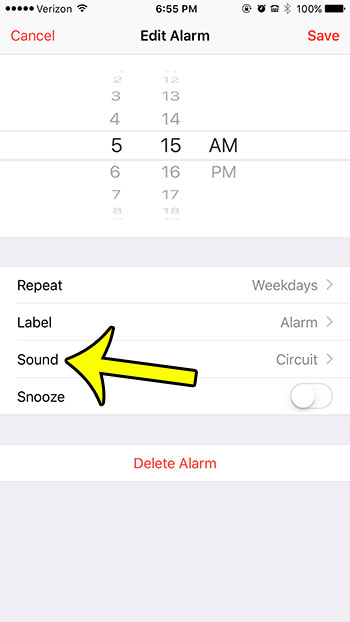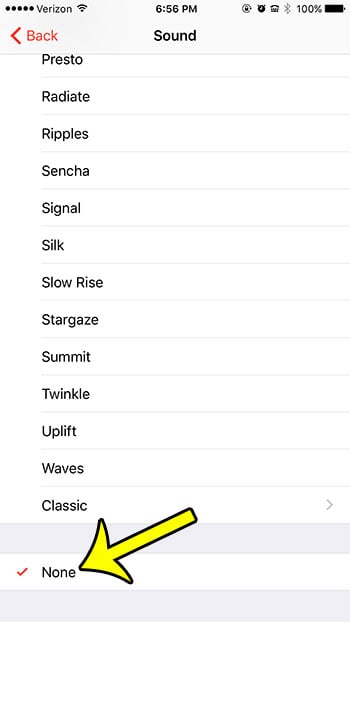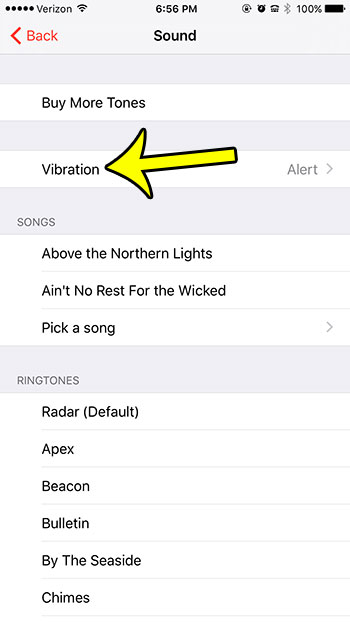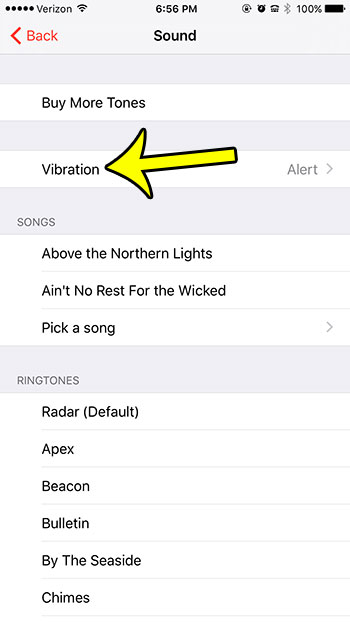One way to avoid this is to set your alarm so that it only vibrates. this may be enough to wake you up, without affecting the other person. Our tutorial below will show you how to set an iPhone alarm to vibrate only so that you can see if that’s enough for it to be effective without being too disruptive.
How to Only Use Vibrate for an Alarm on Your iPhone
Our article continues below with additional information on setting your iPhone alarm to vibrate only, including pictures of these steps. Customizing the elements of your iPhone is an important aspect of enjoying the device. This can include things like setting your notifications and using tools like the alarm clock to make your life easier. But you might want to know how to set an iPhone alarm to vibrate only if you don’t want the alarm to make any sounds other than the vibration. The iPhone makes a great alarm clock, largely because you will often have it near you whether at home or traveling. But the alarm sound can be loud, so you might be looking to set an iPhone alarm that only vibrates. Fortunately, this is an option that is available to you as an iPhone owner, although the method for setting it up might be less than obvious. Our guide below will show you how to set up a vibrate-only iPhone alarm, without having to worry about muting your device. Check out our guide on how to put iPhone on speaker if you’ve been wondering how to access the iPhone’s speakerphone function.
iPhone 6 – How to Set Alarm to Vibrate Only (Guide with Pictures)
Device used – iPhone 6 Plus Software Version: iOS 9.3 Note that these steps will also work for most other iPhone models, and most other versions of iOS. You can then choose the type of vibration that you would like to use for your iPhone alarm that will now only vibrate. Click here if you would like to learn more about editing and creating alarms on your iPhone.
You can find these options by going to Clock > Alarm > tapping Edit > choosing the alarm > selecting Sound > tapping Vibrate. You will now see a number of different iPhone vibration pattern options in the Standard group on the screen. There is also a “None” option at the bottom of the screen if you don’t want the existing alarm to vibrate at all. If you couple this with the “None” option on the sound menu then you can create completely silent alarms, where the only indication would be a visible notification on your phone screen. Additionally, you could tap the Create New Vibration button and set up your own vibrate alarm pattern. If you want a silent alarm on your iPhone, then vibrating alarms are going to be the best way to have something that is still effective, but won’t alert everyone else within earshot. Some of the sounds are more gentle than others, so switching from a more aggressive tone to a softer one could be preferable to you. He specializes in writing content about iPhones, Android devices, Microsoft Office, and many other popular applications and devices. Read his full bio here.