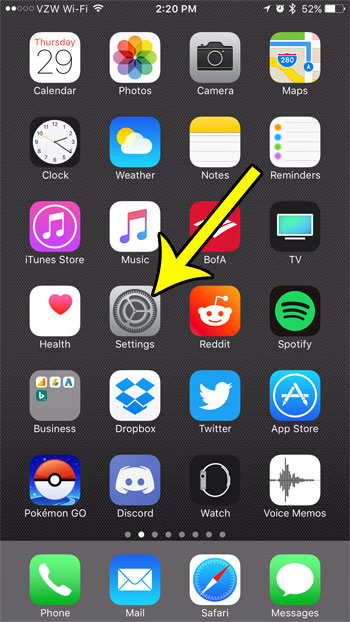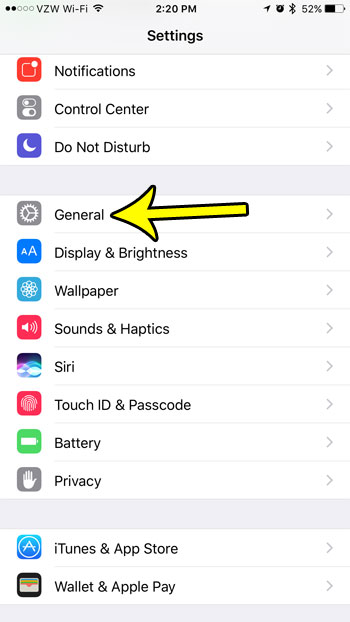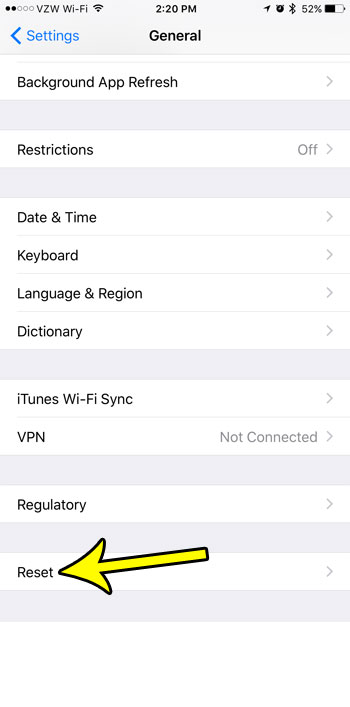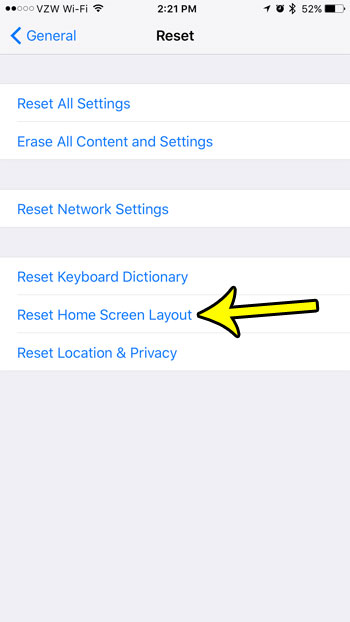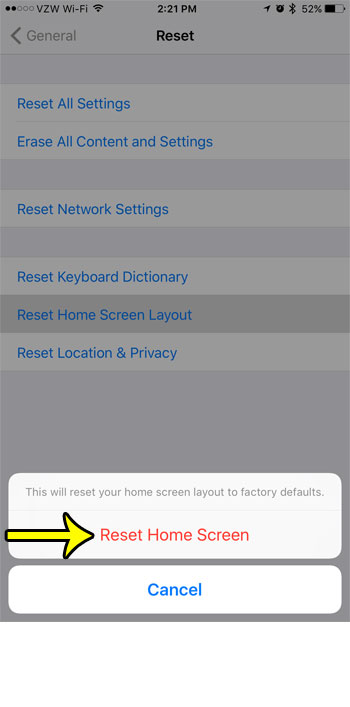In fact, locating apps may have become so cumbersome that you would prefer to simply start over with reorganizing everything. One effective way to do this is by resetting the Home screen to its default layout. This puts all of the default apps in their original locations, then fills in all of your installed third-party apps, in alphabetical order, after those default apps.
How to Restore the Factory Default Home Screen Layout on an iPhone
The steps in this guide were performed on an iPhone 7 Plus in iOS 10.3.2. The result of completing these steps is that the app icons on your device will be rearranged to how they would be on a new, default iPhone. After the default apps are listed in their initial configuration, any additional apps that you have installed will be shown after them, in alphabetical order. Note that by “Home Screen” Apple means all of the different screens on your phone that are showing app icons. Your Home screen may actually be several different screens that you access by swiping left or right from other Home screens. Completing these steps is not going to delete any apps from your iPhone. Step 1: Open the Settings app.
Step 2: Choose the General option.
Step 3: Scroll to the bottom of this menu and select the Reset option.
Step 4: Touch the Reset Home Screen Layout button.
Step 5: Tap the Reset Home Screen button to confirm that you wish to complete this action.
Now when you go back to the Home screen, the apps should be rearranged. If you can’t find certain apps, then it’s possible that they are inside a folder. For example, see how you can put a Contacts icon on your Home screen if you want to be able to access the app, but can’t seem to find it. He specializes in writing content about iPhones, Android devices, Microsoft Office, and many other popular applications and devices. Read his full bio here.