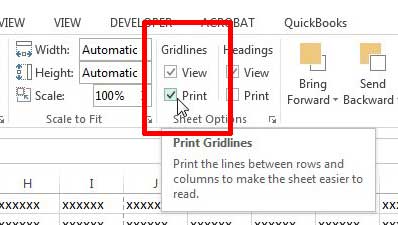Print Gridlines in Excel 2013
It’s always a good idea to check the Print Preview screen before you hit the Print button. This will give you an idea of how the printed document will look, plus it will tell you the number of pages that are about to be printed. Excel spreadsheets have a bad habit of barely extending onto another page, which can lead to a lot of unnecessary wasted pages being printed. Step 1: Open your spreadsheet in Excel 2013. Step 2: Click the Page Layout tab at the top of the window.
Step 3: Check the box to the left of Print under Gridlines in the Sheet Options section at the top of the window.
You can then press Ctrl + P on your keyboard to open the Print window, then click the Print button at the center of the window.
You can also make printing even easier by forcing the spreadsheet to fit on one page. Note, however, that this method will shrink the spreadsheet to fit on one page, no matter how large it is, which can make large spreadsheet unreadable. He specializes in writing content about iPhones, Android devices, Microsoft Office, and many other popular applications and devices. Read his full bio here.