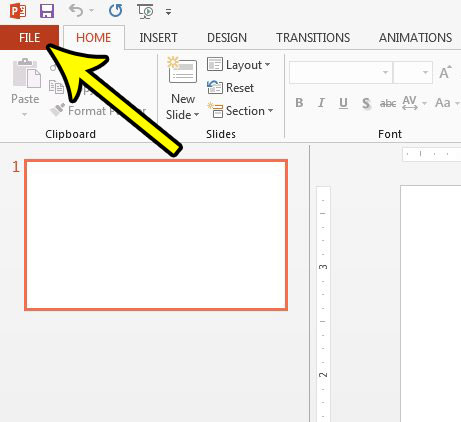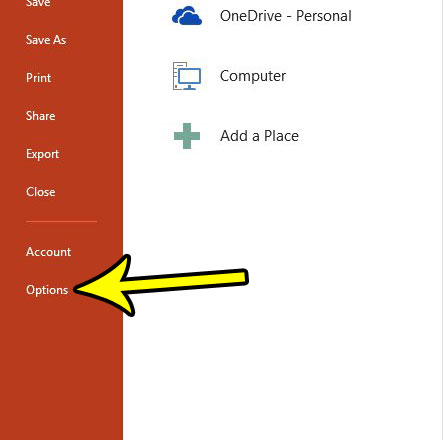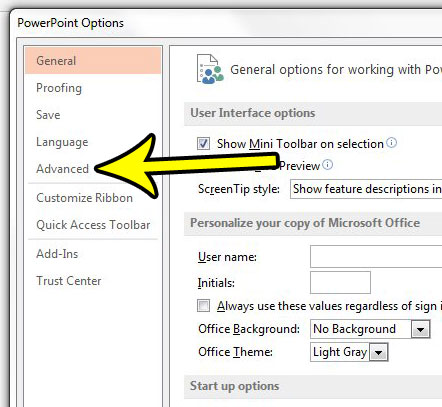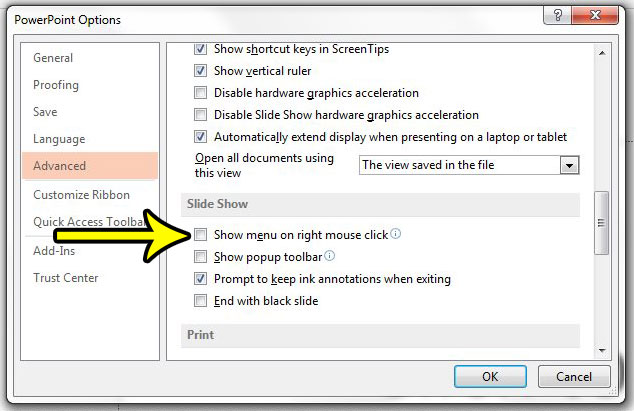One thing that you might be concerned about is any menus that might pop up inadvertently during the presentation. Fortunately you have the ability to disable right-click menus from appearing during your presentation. Our guide below will show you where to find and change that setting.
How to Disable the Right-Click Mouse Menu During Slide Shows
The steps in this article were performed in Microsoft Powerpoint 2013. This is only going to disable the right-click menu that would appear when you right-click during a slide show. The right-click menu will still work when you are in the regular editing menus. Step 1: Open Powerpoint 2013. Step 2: Click the File tab at the top-left corner of the window.
Step 3: Select the Options button at the bottom of the left column.
Step 4: Choose the Advanced tab in the left column of the Powerpoint Options window.
Step 5: Scroll down to the Slide Show section of the menu, then click the box to the left of Show menu on right mouse click. You can then click the OK button at the bottom of the window to save and apply your changes.
Would you prefer to give a Powerpoint presentation in portrait orientation? Learn how to change slide orientations in Powerpoint 2013 if you think a different option would suit your presentation better. He specializes in writing content about iPhones, Android devices, Microsoft Office, and many other popular applications and devices. Read his full bio here.