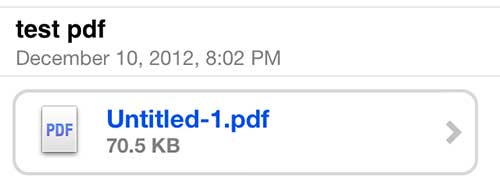Open an iPhone PDF in iBooks
iBooks is a great reading app, but it was not one of the first options I considered when determining how I wanted to read PDF attachments that I was receiving in my email messages. But the integration between the Mail app, PDF attachments and iBooks is so simple that it is really one of the best choices for reading those files. So you can follow the simple steps outlined below to start reading your PDF attachments using the iBooks app as well. Step 1: Open the Mail app. Step 2: Open the message containing the PDF attachment that you want to view. Depending upon your mail settings and the size of the PDF, you may first have to download the PDF to your phone before you will be able to open it. Step 3: Press and hold your finger on the attachment until a menu opens from the bottom of the screen.
Step 4: Tap the Open in iBooks option. Note that, depending upon the other apps that you have installed on your device, you may have some additional options available to you in which to open the PDF.
This will add the PDF to your iBooks library so that you can easily access it again in the future. He specializes in writing content about iPhones, Android devices, Microsoft Office, and many other popular applications and devices. Read his full bio here.