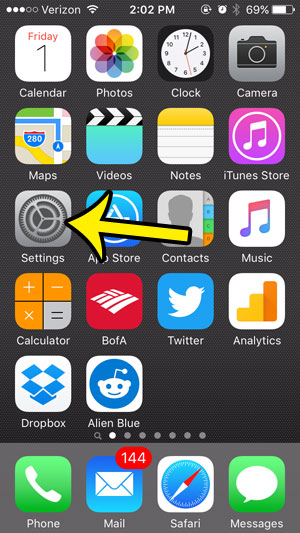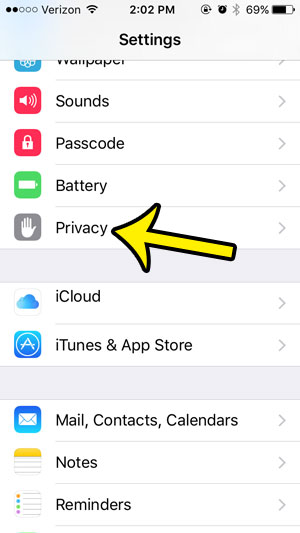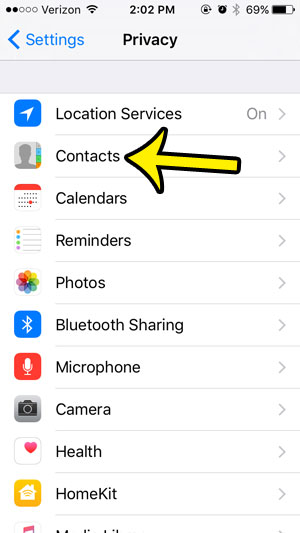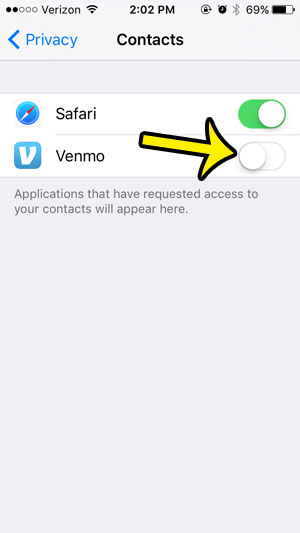In certain situations you can dramatically improve the way that the app works if you give it permission to access your contacts. In other situations, however, you might inadvertently wind up spamming your friends with notifications from the app. Therefore, you might like to see which apps currently have access to your contacts. Once you find this list, you can selectively decide which apps should have access to your contacts, and which apps you wish to deny access.
Grant or Revoke App Access to iPhone 5 Contacts
These steps were were performed on an iPhone 5, in iOS 9.3. These steps will also work on other iPhone models that use iOS 9. Note that removing an app’s access to your contacts might cause a significant change in the way that the app functions. If you discover that you can no longer use a feature of an app because you have revoked its access to your contacts, then you will need to follow these steps again to turn those permissions back on. Step 1: Tap the Settings icon. Step 2: Scroll down and tap the Privacy option.
Step 3: Select the Contacts option.
Step 4: Tap the button to the right of an app to change its access to your contacts. In the picture below, Safari has access to my contacts, while Venmo does not. If an app does not appear on this screen, then it has not requested access to your contacts.
Have you ever seen someone’s iPhone flash go off when they got a text message, and you wondered how they did it? This article – https://www.live2tech.com/make-phone-flash-get-text/ – will show you the setting to enable so that you can start using your camera flash as an alert notification on your device. He specializes in writing content about iPhones, Android devices, Microsoft Office, and many other popular applications and devices. Read his full bio here.