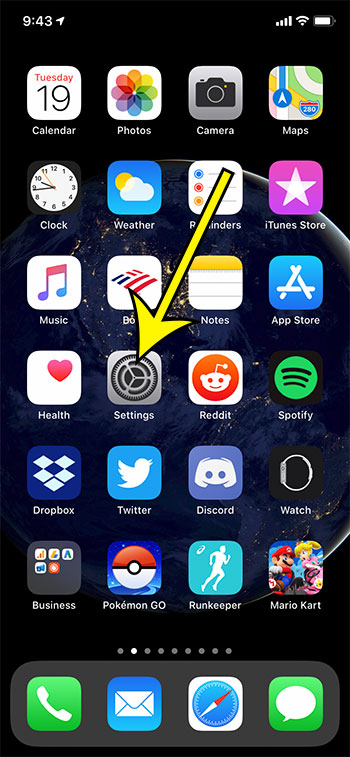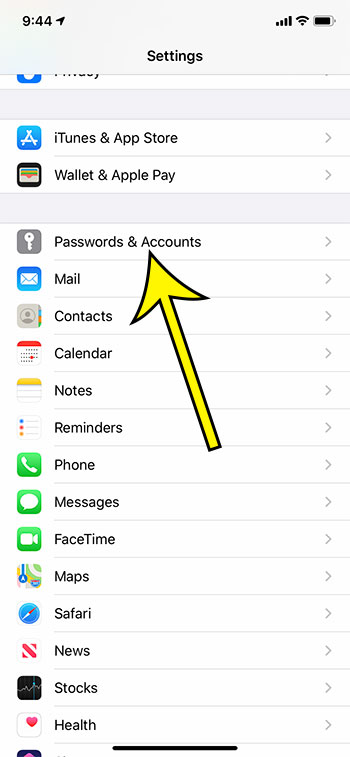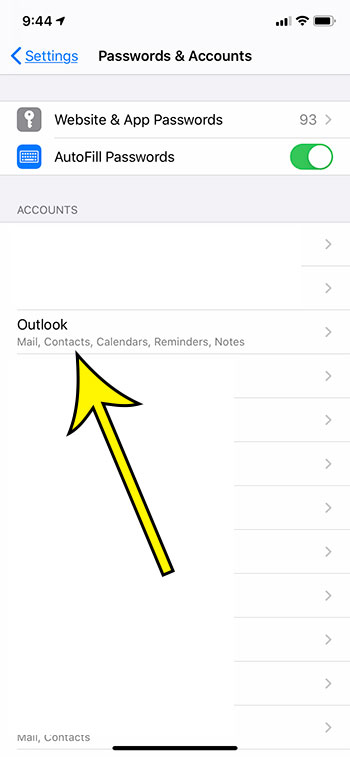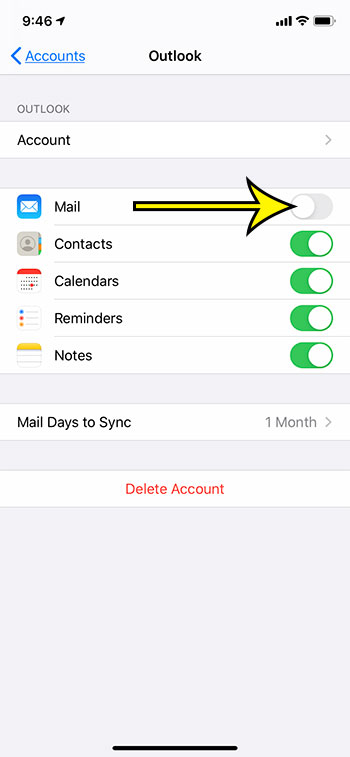Once you have completed the steps above you won’t be able to view, receive, or create emails from that account in the Mail app. Note that this won’t affect any other email apps that you may be using on the device. Only the iPhone’s default Mail app.
Additional Information on Logging Out of an Email Account on an iPhone
You will note that there is a “Delete Account” button at the bottom of the menu in the final step above. You can choose to delete the account from the device entirely if you wish. However, you will need to completely re-add the account later if you want to use it again.Signing out of your email account with the steps above won’t actually remove the account from the device, and you won’t need to know the password if you want to start using it again.You can log back into the account by following the same steps above, but tapping the button to the right of “Mail” to re-enable it.This guide won’t affect your ability to use your email account on another device, or in your Web browser. It only affect email account usage on this iPhone.
See also
How to stop the Mail app from using cellular dataHow to display “To” and “CC” labels in the Mail appOnly display the subject in the iPhone Mail app
He specializes in writing content about iPhones, Android devices, Microsoft Office, and many other popular applications and devices. Read his full bio here.