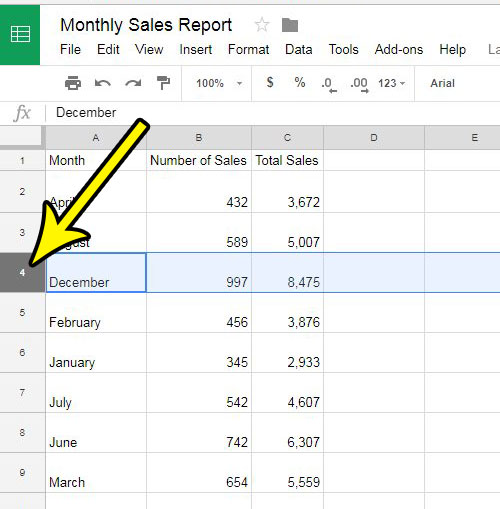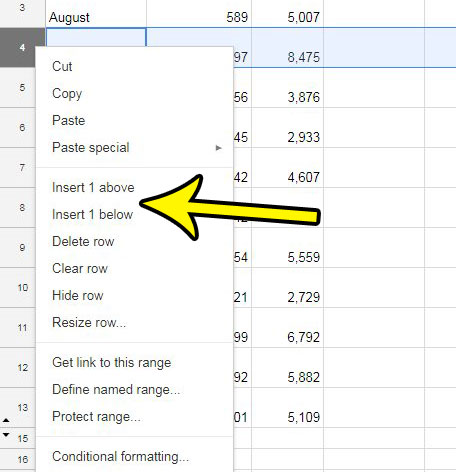Fortunately you won’t have to do anything drastic to move all of your existing data, as it is possible to insert new blank rows in between the already-existing ones. Our guide below will show you how to add a new blank row above or below existing rows in Google Sheets.
How to Add a New Row in Google Sheets
The steps in this article assume that you currently have a Google Sheets spreadsheet, into which you would like to insert a new row. This will push down the rows below the insertion point. It will also update any formulas that reference cells below that row. Step 1: Open your Google Drive at https://drive.google.com/drive/my-drive and double-click the file into which you wish to insert a new row. Step 2: Select the row number of the row either above or below where you want to add the new row. Note that clicking on the gray row number will select the entire row.
Step 3: Right-click the selected row number, then choose the Insert 1 above option to add a blank row above the currently-selected row, or click the Insert 1 below option to add a row below it.
Does your spreadsheet contain a lot of rows, and it becomes difficult to identify cells as you scroll down? Find out how to freeze the top row of your spreadsheet so that it remains visible at all times. He specializes in writing content about iPhones, Android devices, Microsoft Office, and many other popular applications and devices. Read his full bio here.