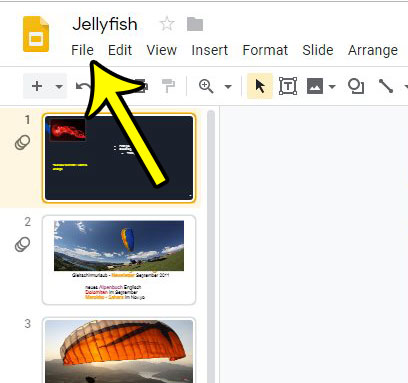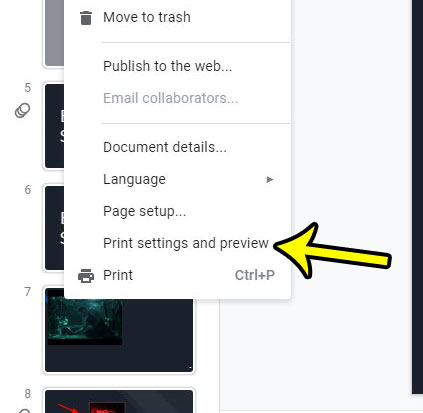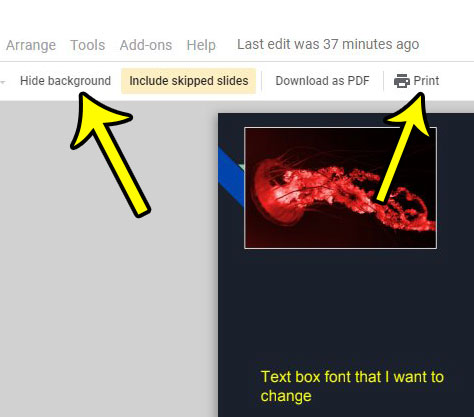Google Slides presentations can often make good use of the various themes that are available by default. Simply applying one of these themes to your slideshow can instantly make it more visually appealing, which helps to engage your audience. Occasionally, however, you may find yourself in a situation where you need to print your presentation. And while the background of your theme looks good on a computer screen, those solid-colored backgrounds can use a lot of ink. Fortunately Google Slides has a setting that allows you to print your presentation without that background color.
How to Hide the Background When Printing in Google Slides
Our article continues below with additional information on hiding the background when printing in Google Slides, including pictures of these steps. Would you like to reduce the opacity of your images? Our article on how to make an image transparent in Google Slides will show you how to do it.
How to Print Slides on a White Background in Google Slides (Guide with Pictures)
The steps in this article were performed on the desktop version of Google Chrome, but will work in other browsers as well.
Step 1: Sign into your Google Drive and open the presentation that you want to print.
Step 2: Click the File tab at the top of the window.
Step 3: Select the Print settings & preview option.
Step 4: Click the Hide background button, then click the Print button.
You should now see a preview of how your slideshow will look when it’s printed without the backgrounds. Now that you know how to remove the background in Google Slides, it’s a really good idea to check your presentation after making this change. It’s fairly common for images and text to become difficult to read when you have changed the background color. The default background color for a slide is white, so if you need to know how to remove a white background in Google Slides, then you actually need to add a color instead. Click Slide at the top of the window, then select Change background. You can then click the button next to Color and choose a new color to remove the white background. Another helpful change that you can make to your slideshow if you are going to print it is the addition of slide numbers. Find out how to add slide numbers in Google Slides and make it easier to keep track of where you are in the presentation.
Additional Reading
He specializes in writing content about iPhones, Android devices, Microsoft Office, and many other popular applications and devices. Read his full bio here.