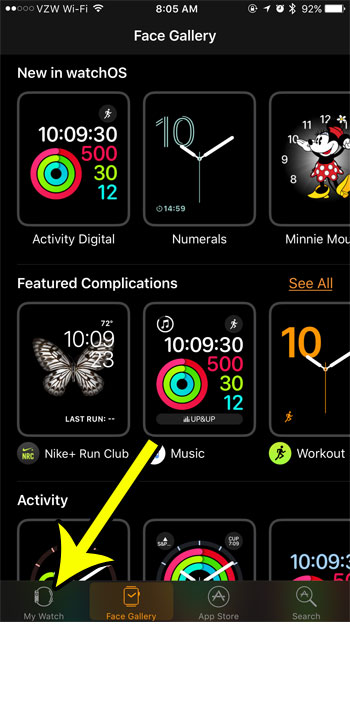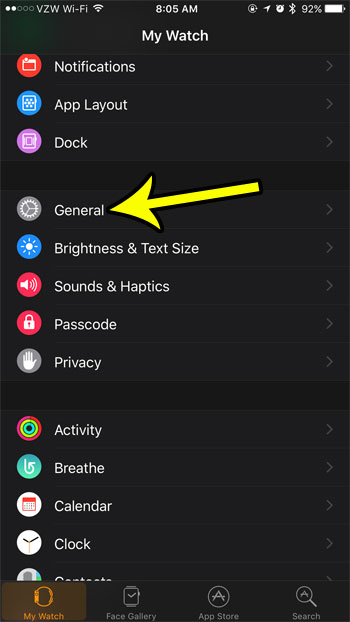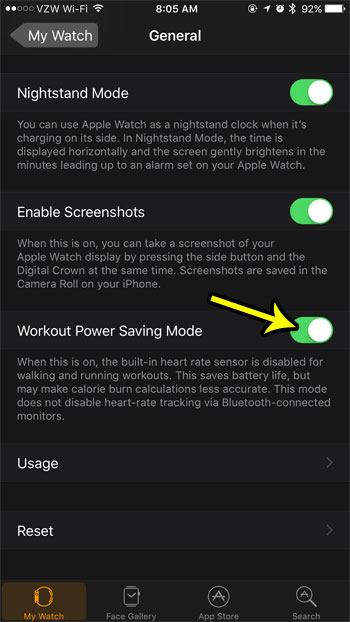However, one element that can change this is a long workout. When you are engaged in a workout and have activated that on your watch, then the watch starts measuring your heart rate so that it can accurately calculate your calorie burn. While this is very helpful, it has the downside of using a lot of your battery life. If you find that your watch battery is almost completely drained after you complete a long workout, then you may be interested in something called Workout Power Saving Mode. This will disable the heart rate monitor while you are doing a workout, which can use a bit less battery than it would by default.
How to Extend Battery Life on the Apple Watch by Enabling Workout Power Saving Mode
The steps in this article were performed through the Watch app on an iPhone 7 Plus. The iPhone is using the 10.3.3 version of iOS. The watch is an Apple Watch 2 with WatchOS 3.2.3. Step 1: Open the Watch app on your iPhone.
Step 2: Choose the My Watch tab at the bottom of the screen.
Step 3: Scroll down and select the General option.
Step 4: Scroll down and tap the button to the right of Workout Power Saving Mode to enable it.
Note that this is going to turn off the heart rate monitor function of your watch, as that is a big drain on the watch’s battery life. However, it will not block the heart rate function of any Bluetooth heart rate monitors that you may be using. He specializes in writing content about iPhones, Android devices, Microsoft Office, and many other popular applications and devices. Read his full bio here.