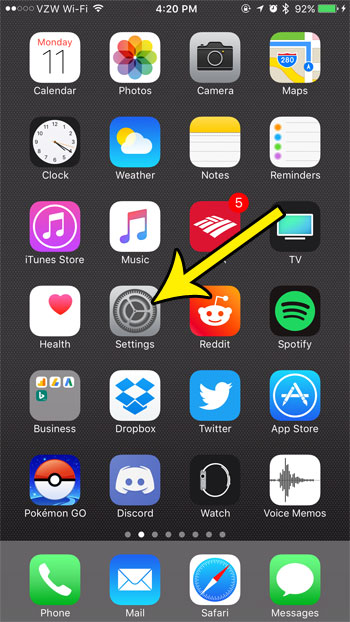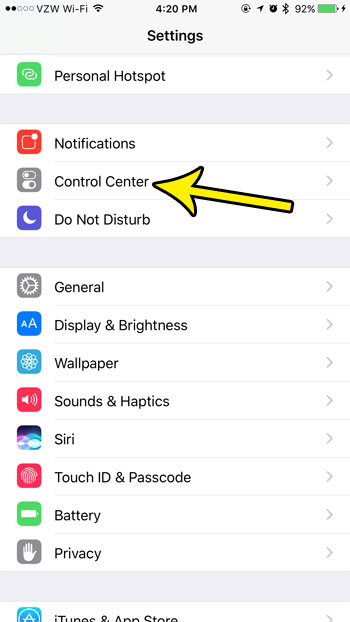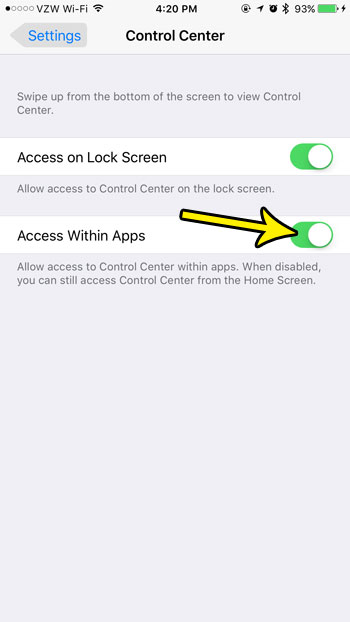You might be accustomed to using the Control Center only from the lock screen or the home screen, but you can actually use it from within an open app, too. Our guide below will show you where to find and enable the setting that allows you to access the iPhone Control Center from within apps. One of the most useful options on the Control Center is the flashlight. Our turn of flashlight iPhone 11 guide can tell you more about it.
How to Allow Control Center Access from Apps on an iPhone
The steps in this article were performed on an iPhone 7 Plus in iOS 10.3.3. Once you complete this tutorial you will be able to open the Control Center when an app is open. This means that you won’t need to back out to the Home screen if you want to turn on the flashlight, or adjust one of the settings that is more convenient from the Control Center. Step 1: Touch the Settings icon. Step 2: Select the Control Center option. Step 3: Touch the button to the right of Access Within Apps to turn it on. You will know that is is turned on when there is green shading around the button. I have enabled this setting in the picture below. Is your iPhone’s screen turning off too quickly when you are reading a recipe or using your phone without touching the screen? Learn how to make the iPhone screen stay on for longer so that you don’t have to worry about continuously unlocking it. He specializes in writing content about iPhones, Android devices, Microsoft Office, and many other popular applications and devices. Read his full bio here.