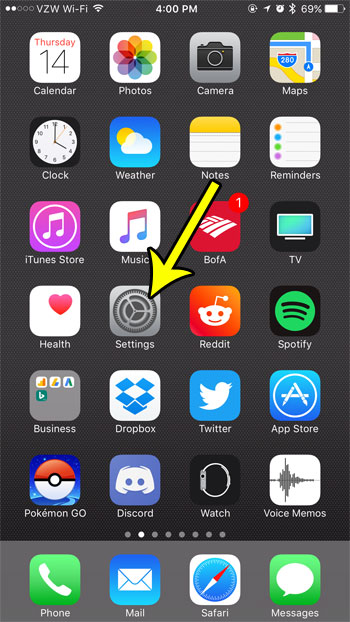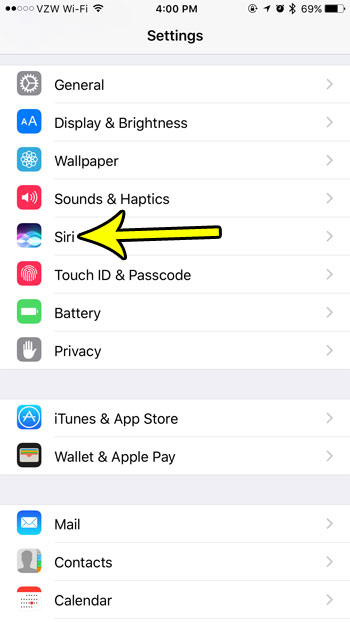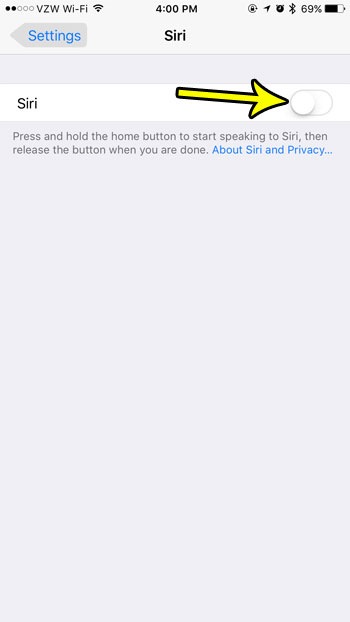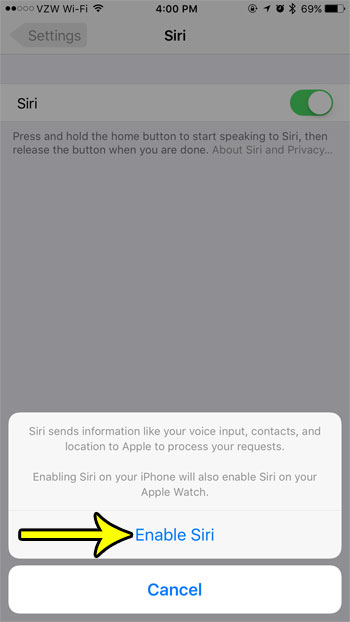Fortunately you can toggle the Siri setting on or off at any time. Our guide below will show you where to find the setting that controls whether or not Siri is enabled on your device. Once you have chosen to turn it on you will be given a few more menu options that let you choose what you would like Siri to do, as well as how it sounds.
How to Turn On Siri on an iPhone 7
The steps in this article were performed on an iPhone 7 Plus in iOS 10.3.3. Note that if you have an Apple Watch that this will also enable Siri on the watch. Step 1: Touch the Settings icon.
Step 2: Choose the Siri option.
Step 3: Touch the button to the right of Siri.
Step 4: Tap the Enable Siri button, noting the fact that this will cause your device to send some information to Apple. It also mentions the info that we stated earlier regarding turning on Siri for the Apple Watch as well.
Now that you have Siri enabled on your iPhone, you might want to customize it a bit. Learn how to change Siri’s voice if you would like it to use a different gender or a different accent instead of the one that is currently being used. He specializes in writing content about iPhones, Android devices, Microsoft Office, and many other popular applications and devices. Read his full bio here.