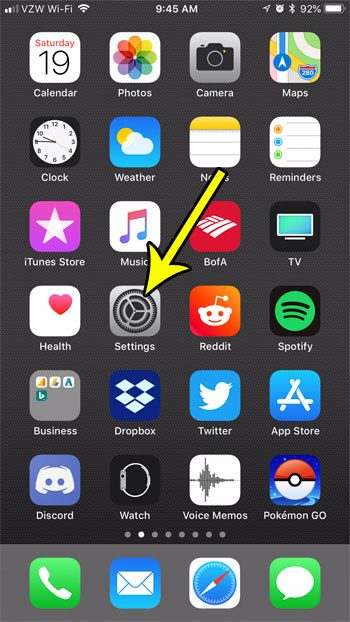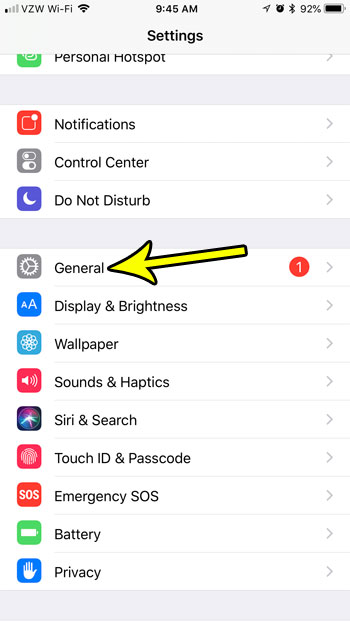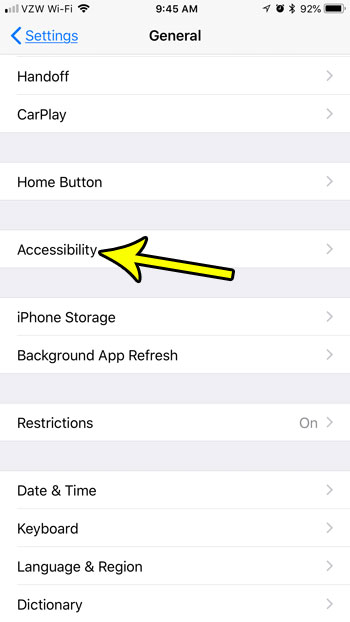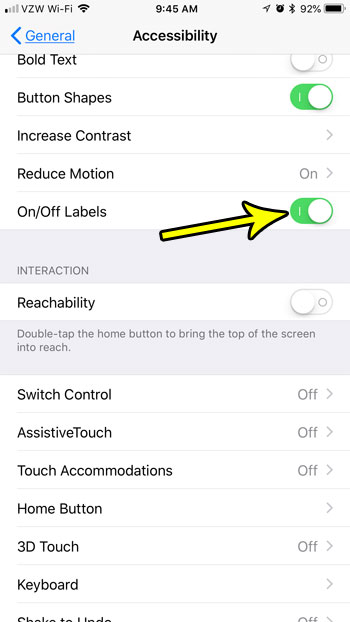This is accomplished with the help of a setting on the iPhone’s Accessibility menu called “On/Off Labels.” This setting aims to make the Settings menu a little easier to read. Our tutorial below will guide you to this option on your iPhone so that you can enable it and see if you prefer it to the default layout.
How to Change the Appearance of Buttons on the iPhone Settings Menu
The steps in this article were performed on an iPhone 7 Plus in iOS 11.3. Completing this guide will change the appearance of the button on the Settings menu by adding little icons to each button. If a setting is turned off, this will display a little “o” at the right side of the button. If a setting is turned on, there will be a “|” to the left of the button. Step 1: Open the Settings app.
Step 2: Scroll down and choose the General option.
Step 3: Touch the Accessibility button.
Step 4: Scroll down to the On/Off Labels option and turn it on. The appearance of the button on this screen should change automatically, letting you see how this change will affect the way your menus look. If you don’t like the change, simply turn off this setting to remove it.
Do you have a child with an iPhone, and you are worried about the websites they can visit? Find out how to block a website on an iPhone if you know that there are certain sites for which the child might be too young, or that you consider to be potentially dangerous. He specializes in writing content about iPhones, Android devices, Microsoft Office, and many other popular applications and devices. Read his full bio here.