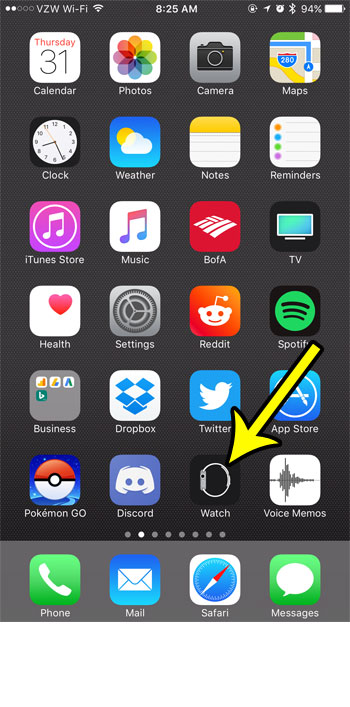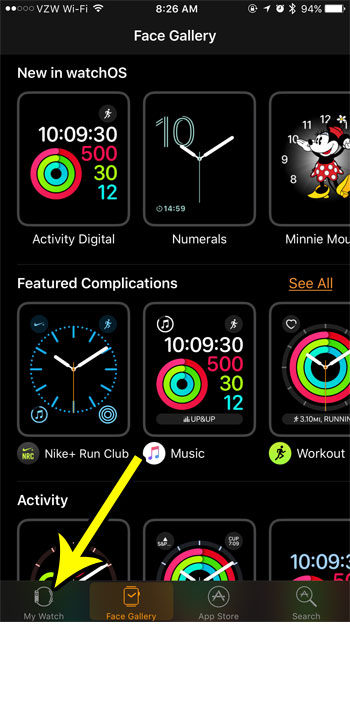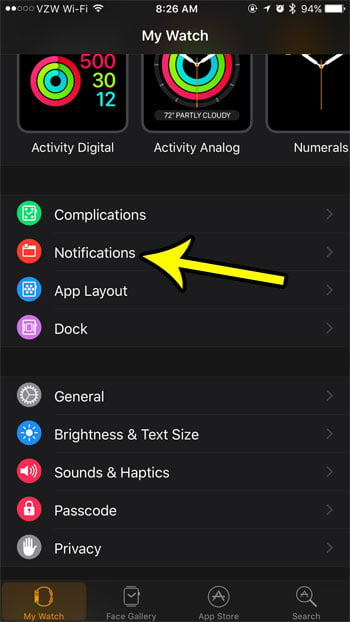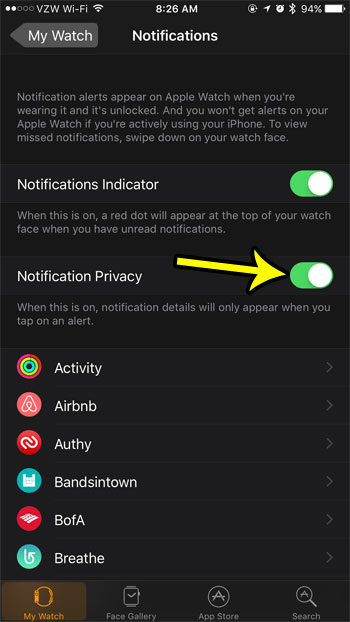Unfortunately some of the notifications that you receive might contain personal or sensitive information that you may not want others around you to see. The convenience of displaying your iPhone notifications on your watch means that anyone nearby can read them almost as easily as you. Luckily there is a setting in the Watch app on your iPhone that will add a bit of privacy to these alerts. Our guide below will show you where that setting is found.
How to Hide Notification Details on the Apple Watch
The steps in this article were performed in the Watch app on an iPhone 7, in iOS 10.3.3. The watch being modified is an Apple Watch 2 using the 3.2.2 version of WatchOS. Note that this will not stop alerts from appearing on your watch. It will only hide the details of that alert. This does not affect alerts or notifications on your iPhone. Step 1: Open the Watch app.
Step 2: Touch the My Watch app at the bottom-left corner of the screen.
Step 3: Select the Notifications option.
Step 4: Tap the button to the right of Notification Privacy to enable that setting.
Did you know that you can take pictures of your Apple Watch’s screen that you can then share with others? Learn how to enable screenshots on the Watch and create pictures of the watch that will save automatically to the Photos app on your iPhone. He specializes in writing content about iPhones, Android devices, Microsoft Office, and many other popular applications and devices. Read his full bio here.