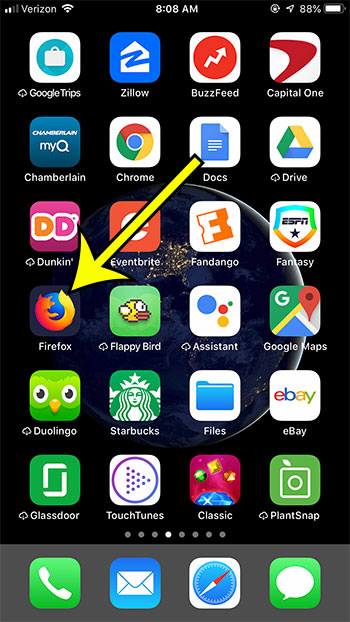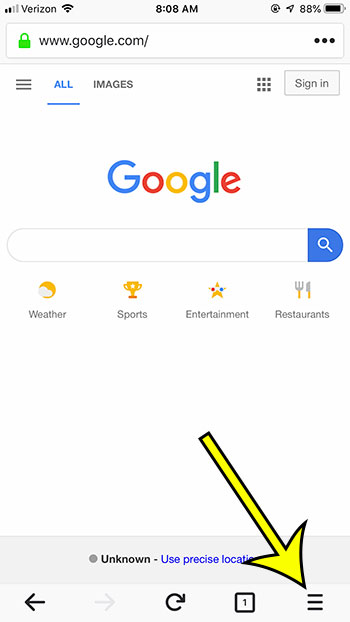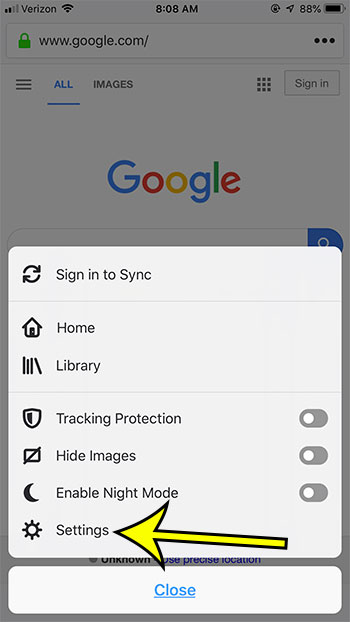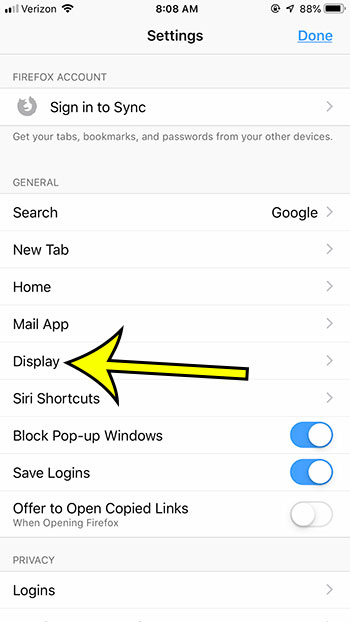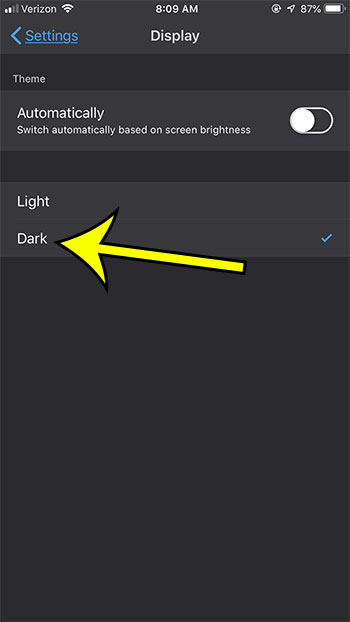Many apps have that option now, including the Firefox app on your iPhone. If you would like to check out Firefox’s night mode then you can continue reading the article below to see where you can find that setting.
How to Turn on Firefox’s Night Mode on an iPhone
The steps in this article were performed on an iPhone 7 Plus in iOS 12.1.4, using the 15.1 version of the application. While we are specifically going to be switching to night mode in this guide, there is also an option to have Firefox enable it based on your screen brightness. Step 1: Open the Firefox app. Step 2: Touch the icon with the three horizontal lines at the bottom-right of the window. Step 3: Select the Settings option. (Note that you could simply tap the Enable Night Mode option on this screen, or continue with the following steps for Firefox’s Display menu.) Step 4: Choose the Display option. Step 5: Tap the Dark option on the menu. The screen will immediately switch to night mode so you can see how it looks. Are some websites on your phone behaving incorrectly? Find out how to clear cookies in Firefox to see if that resolves the issues you are having. He specializes in writing content about iPhones, Android devices, Microsoft Office, and many other popular applications and devices. Read his full bio here.