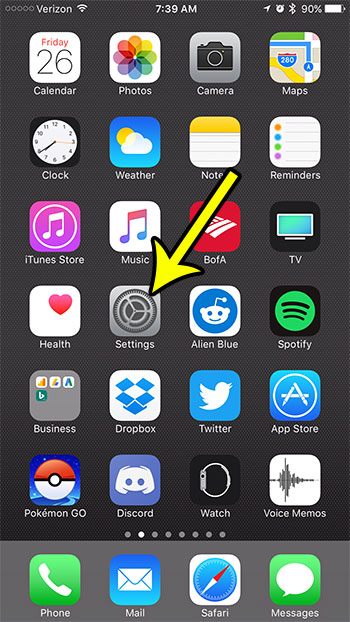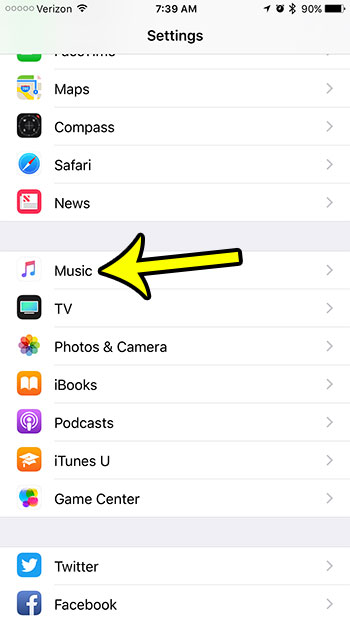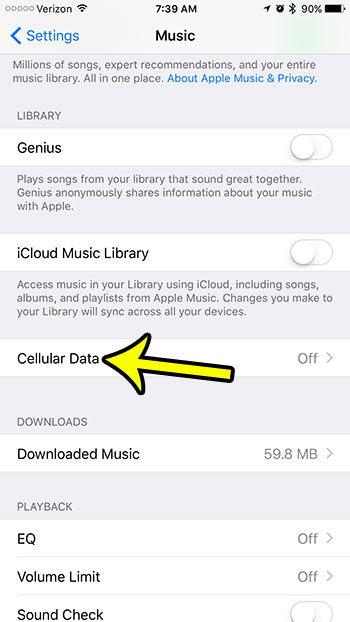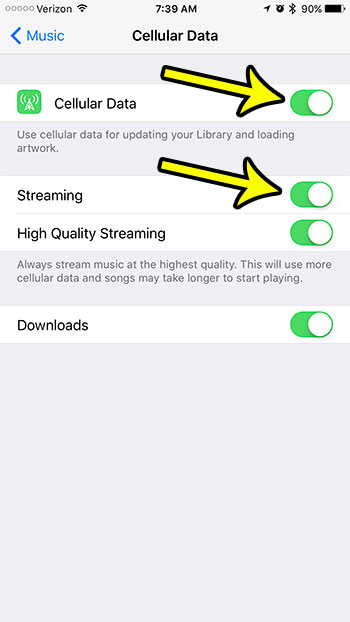But if you travel a lot you may not always be near a Wi-Fi network, which will necessitate that you connect to a cellular network to download data. Music streaming through the iPhone’s Music app requires data usage so, if you want to play music on your iPhone when you aren’t on Wi-Fi, you will need to let the app use cellular data. Our tutorial below will show you where to find this setting.
How to Turn on the Cellular Data Streaming Usage Option in iOS 10
The steps in this article were performed on an iPhone 7 Plus in iOS 10.3. Once you have enabled this setting your iPhone will continue to stream music even when you are connected to a cellular network. If you are on a limited data plan you should monitor your monthly cellular data usage to ensure that you are not charged for overage. Music streaming can use a significant amount of data if you use it a lot. Step 1: Touch the Settings icon.
Step 2: Scroll down and select the Music option.
Step 3: Touch the Cellular Data button.
Step 4: Tap the button to the right of Cellular Data to turn it on, then tap the button to the right of Streaming to turn that on as well. You can elect to turn on the High Quality Streaming option as well, but note that this can increase the amount of cellular data that your music streaming will use.
Are you going to be traveling to a foreign country and would like to be able to use cellular data while you’re there? You can read this guide to learn how to turn on data roaming on your iPhone. Note, however, that the charges for roaming data usage can be quite high. He specializes in writing content about iPhones, Android devices, Microsoft Office, and many other popular applications and devices. Read his full bio here.