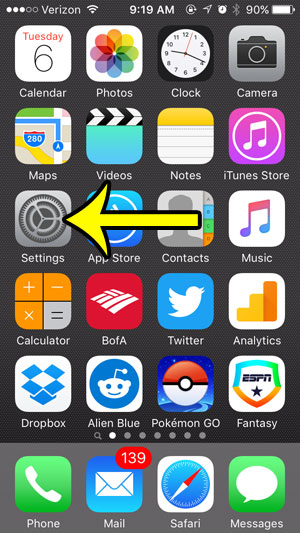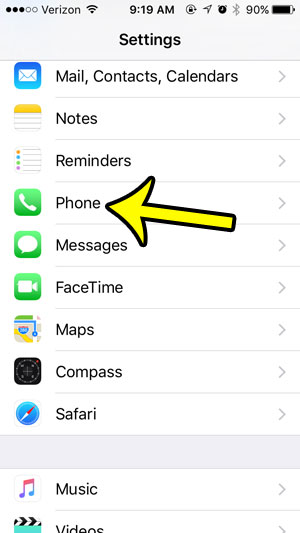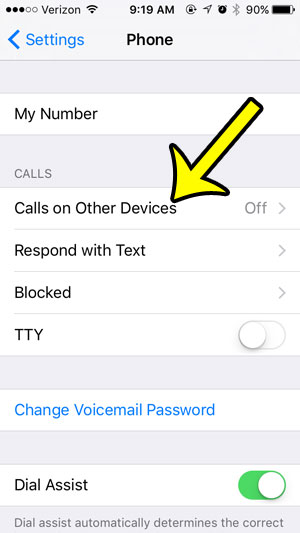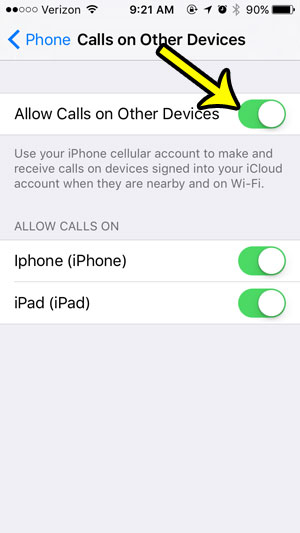Our tutorial below will show you how to find this feature so that you can turn it on and start taking advantage of one of the more interesting perks of using your Apple ID across multiple iPhone or iPad devices.
How to Turn on “Calls on Other Devices” on an iPhone
These steps were written on an iPhone 5, in iOS 9. Step 1: Tap the Settings icon.
Step 2: Scroll down and tap the Phone option.
Step 3: Tap the Calls on Other Devices button.
Step 4: Tap the button to the right of Allow Calls on Other Devices. The feature is enabled when there is green shading around the button.
You should then see a list of your other iOS devices. if there is green shading around the button to the right of the device, then that device will be able to receive calls when nearby.
Additional Notes
You must be signed into the same Apple ID for iCloud and FaceTime for this feature to work. This feature is only available when your devices are connected to the same Wi-Fi network. Each device that you want to use this feature must be signed into the same Apple ID.
Do you see a crescent moon at the top of your iPhone screen, or to the left of a text message? Click here to see what is causing it, and how you can make it go away. He specializes in writing content about iPhones, Android devices, Microsoft Office, and many other popular applications and devices. Read his full bio here.