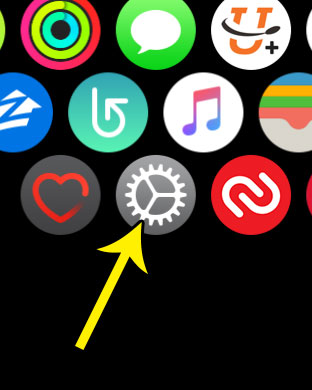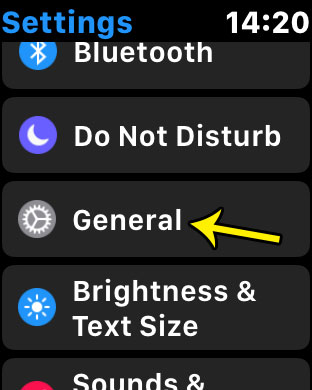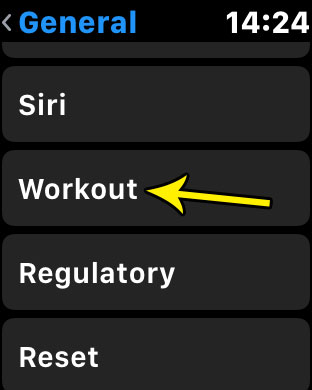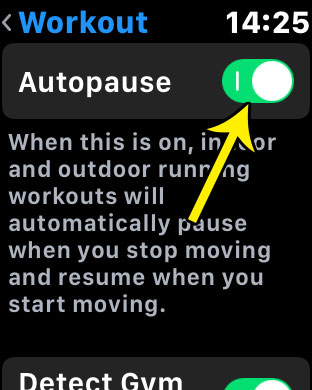Fortunately there is an autopause setting for the workouts on your Apple Watch that will pause automatically when it senses that you have stopped moving. Our tutorial below will show you how to find and enable this setting directly on the watch.
How to Make the Apple Watch Pause Automatically When You Stop Moving
The steps in this article were performed on an Apple Watch 2 using the 4.2.3 version of WatchOS. When you enable this setting your Apple Watch will pause automatically when it senses that you have stopped moving. This will work for indoor and outdoor running workouts. Step 1: Press the crown button on the side of the watch to get to the app screen. Step 2: Tap the Settings icon.
Step 3: Select the General option.
Step 4: Scroll down and choose the Workout option.
Step 5: Tap the button to the right of Autopause to enable it. I have turned it on in the picture below.
Did you know that you can set up your Apple Watch so that it starts playing a playlist when you begin a workout? Find out how to set the workout playlist on an Apple Watch and use one of the playlists you have created in the Music app on your iPhone. He specializes in writing content about iPhones, Android devices, Microsoft Office, and many other popular applications and devices. Read his full bio here.