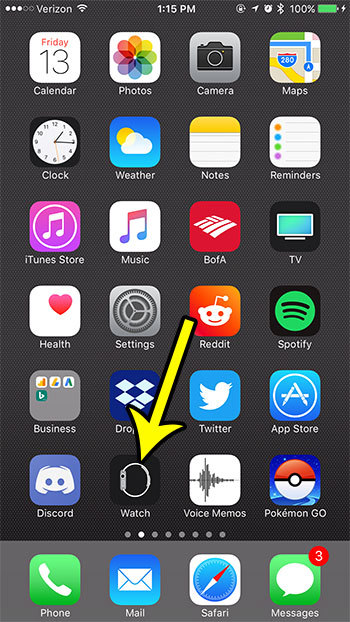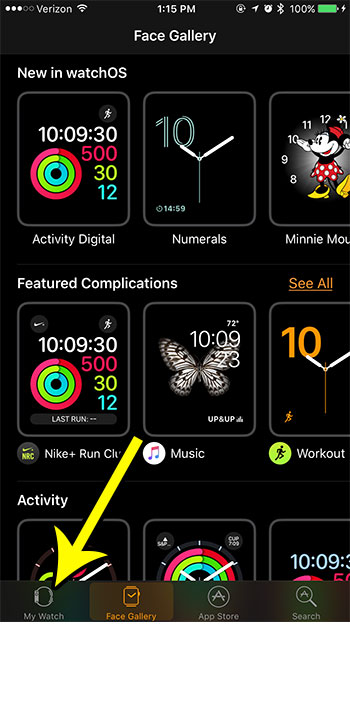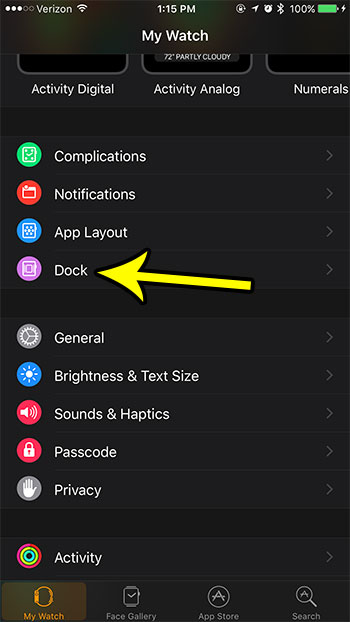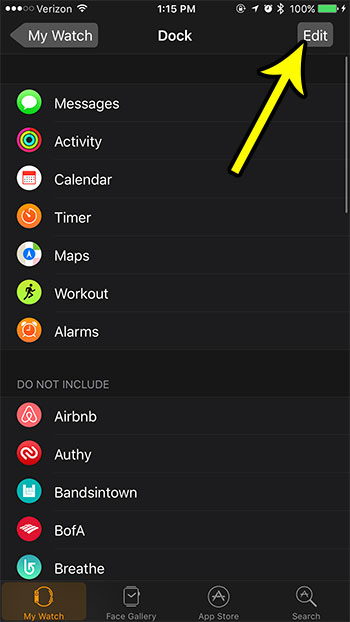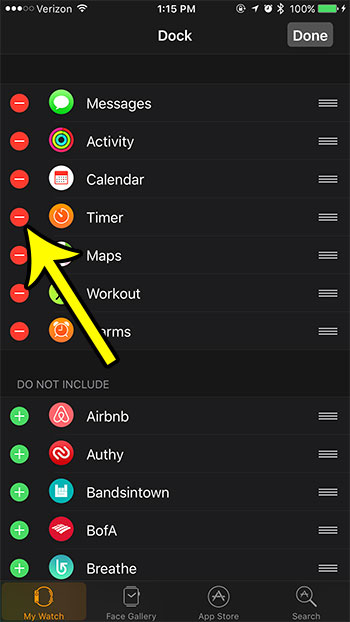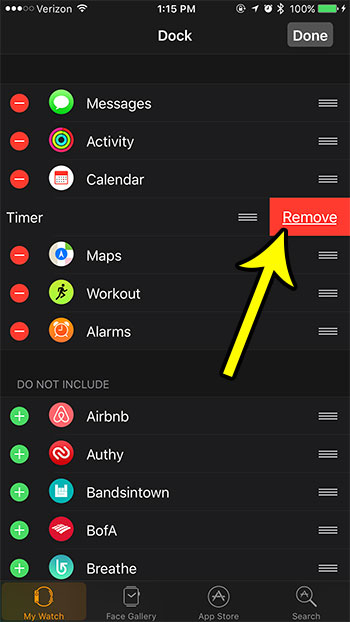But there might be apps in the dock that you don’t use, and you would prefer to streamline the location so that your favorite apps are even easier to launch. Our tutorial below will show you how to customize the Apple Watch dock by removing some apps from it.
How to Delete an App from the Dock on the Apple Watch
The steps in this article were performed in the Watch app on an iPhone 7 Plus in iOS 10.3.3. The watch being affected is an Apple Watch 2 in WatchOS 3.2.2. Note that any app that you remove from the dock using this method can be added back later from the same menu. Step 1: Open the Watch app.
Step 2: Select the My Watch tab at the bottom-left corner of the screen.
Step 3: Choose the Dock option.
Step 4: Select the Edit button at the top-right corner of the screen.
Step 5: Tap the red circle to the left of an app that you want to remove from the dock.
Step 6: Touch the Remove button to the right of the app to take it out of the dock. You can repeat this process for any other apps that you want to remove from the dock. Once you are done, tap the Done button at the top-right corner of the screen.
During the process of configuring your watch, you may have noticed that you were receiving some notifications that you always dismissed or delayed. Learn how to disable the Breathe reminders if those are notifications that you don’t act upon. He specializes in writing content about iPhones, Android devices, Microsoft Office, and many other popular applications and devices. Read his full bio here.