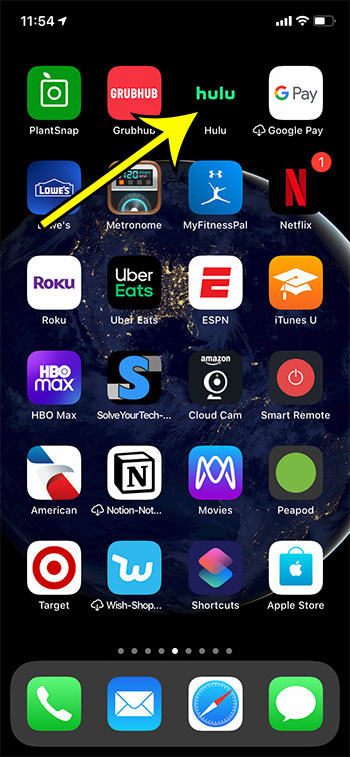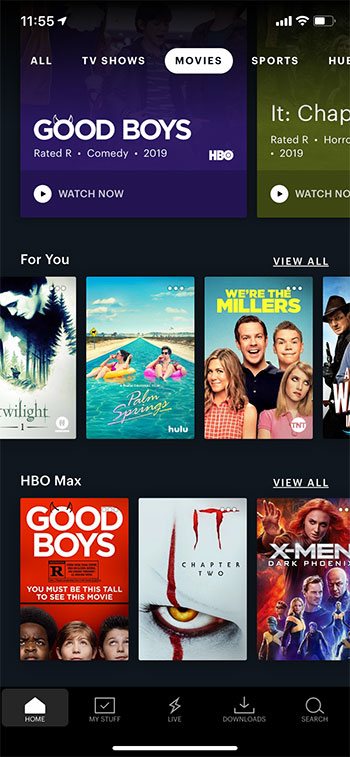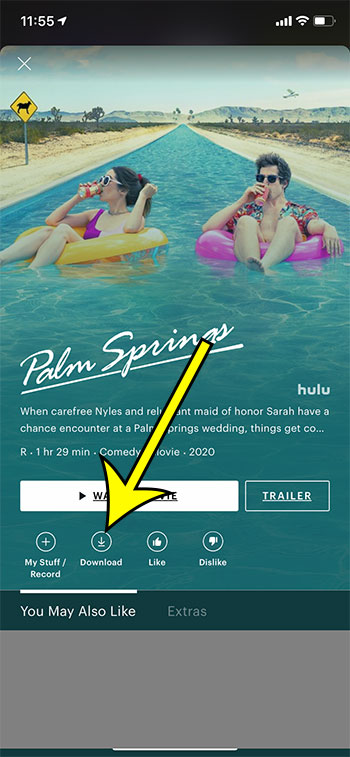Occasionally you will want to watch something from your Hulu app when you are going to be someplace that streaming isn’t practical. This might be on a plane or when you’re traveling, or in some other situation where you won’t have an Internet connection, or when you can’t connect to Wi-Fi. One way that you can resolve this is by downloading content to your iPhone through the Hulu app. That content is then stored on the device so that you can watch it at any time, even when you don’t have a network connection.
How to Download in the Hulu App for iPhone
Our article continues below with additional information on downloading in Hulu on your iPhone, including pictures of these steps.
How to Download in Hulu on an iPhone (Guide with Pictures)
The steps in this article were performed on an iPhone 11 in iOS 13.5.1. I am using the most current version of the Hulu app that was available when this article was written. If you are concerned about excessive data usage then you will probably want to wait to download your movie until you are connected to a Wi-Fi network.
Step 1: Open the Hulu app.
Step 2: Browse to the movie that you want to download.
Step 3: Tap the Download button.
It will take a few moments for the movie to finish downloading to the iPhone. Once the movie has finished downloading you can either browse to it as normal or you can select the Downloads tab at the bottom of the screen.
More Information on Downloading in Hulu on an iPhone
The downloaded content from the Hulu app is saved to your iPhone’s storage. If you download a lot of movies or TV shows in the Hulu app this can quickly consume your storage space.Downloaded videos expire 30 days after they have been downloaded, or two days after you have started watching them. If you have an expired video in your app you will need to open it from the Downloads tab, then tap the exclamation point to the right of that video.To delete a downloaded video in the Hulu app you will need to select the Downloads tab, tap Edit at the top-right of the window, then select the video and tap the trash can at the bottom-right of the screen.
Additional Reading
What does “Hide Alerts” mean on an iPhone?How to turn off the lock sound on an iPhoneWhat does the lock with a circle around it mean on an iPhone?How to turn off the camera flash on an iPhoneHow to delete playlists on an iPhone
He specializes in writing content about iPhones, Android devices, Microsoft Office, and many other popular applications and devices. Read his full bio here.