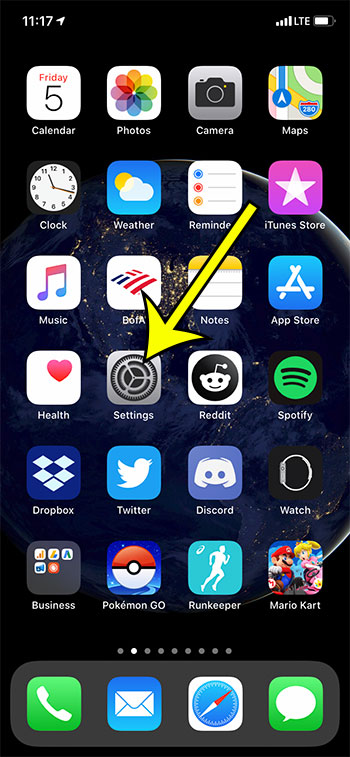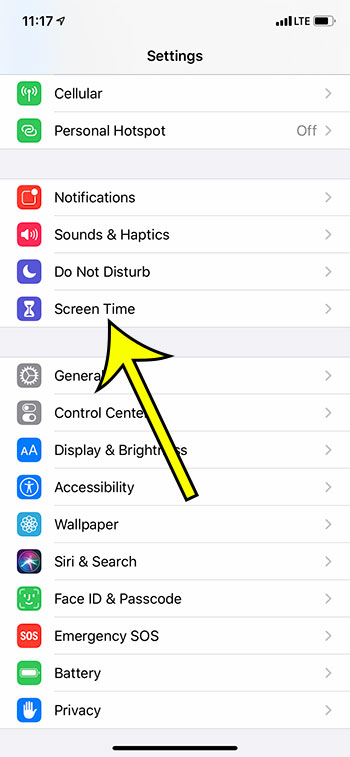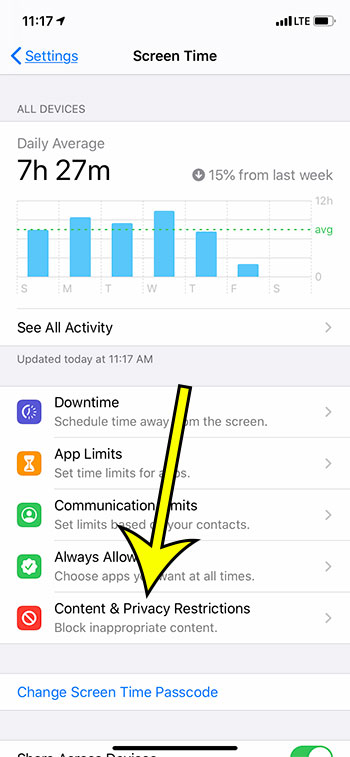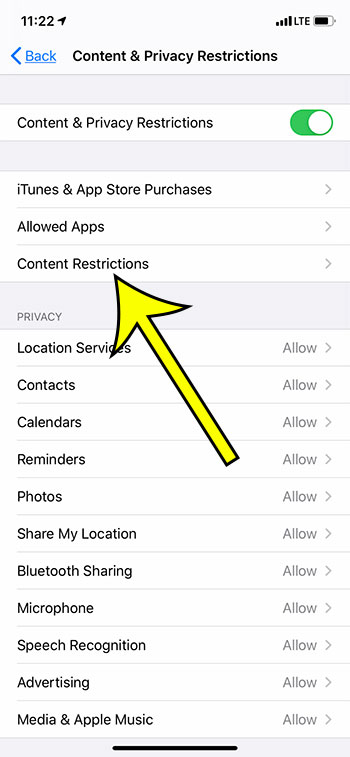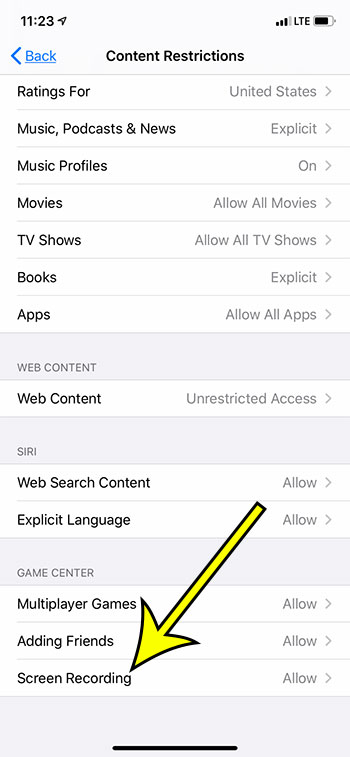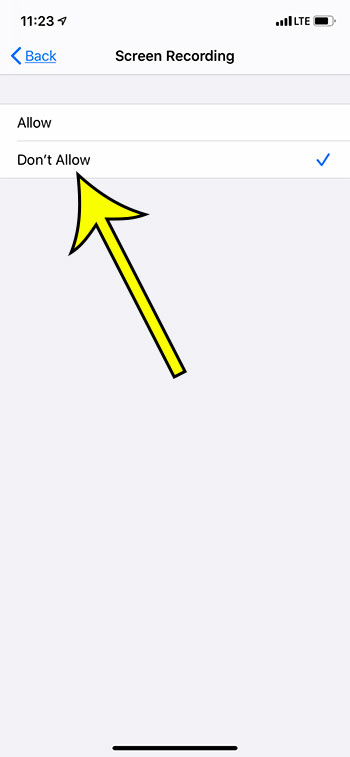The screen recording feature on your iPhone makes it easy for you to take a video of what you are seeing on your screen. Whether you are recording a game or a series of actions, the ability to create a video and save it to your Camera Roll is very useful. But if you don’t like the screen recording feature, and don’t want your child or another user to be able to take a video of your device’s screen, then you may wish to disable screen recording on the iPhone.
How to Prevent Screen Recording on iPhone
Our article continues below with more information on disabling screen recording on an iPhone 11, including pictures of these steps.
How to Turn Off Screen Recording – iPhone 11 (Guide with Pictures)
The steps below are going to use the Screen Time feature on the iPhone to prevent the use of the Screen Recording feature. Anyone with the Screen Time password will be able to change this setting. The steps above were performed on an iPhone 11 Plus in iOS 13.4.1, but will also work on other iPhone models running iOS 13. If you wish to use screen recording at any point in the future you will need to come back to this menu and switch the setting to “Allow.”
More Information on How to Disable Screen Recording on iPhone
If you have recorded a video with the screen recording feature on your iPhone and you want to delete it, then you will find it in the Photos app on your device. It will be on your Camera Roll, or you can choose the Albums tab at the bottom-right of the screen, scroll down to the Media Types section, choose Screen Recordings, and delete anything that you want from there. You will also need to open the Recently Deleted folder in the Utilities section after that to permanently delete the screen recording from your iPhone. If there is a screen recording that is actively going on your iPhone and you want to turn it off, then you can tap the red clock at the top-left of the screen. This will display a prompt asking if you would like to end the screen recording, and you can tap Stop to do so. You can also tap the Screen Recording button again on the Control Center to end the screen recording. While it is possible to turn off the screen recording tool on the iPhone without setting a Screen Time passcode, you may want to consider using one if you are doing this to stop a child from using the feature. If you do create a Screen Time passcode it should be a different passcode than the one that is used to unlock the device. The Screen Recording icon is accessed through the Control Center. On iPhone models without a Home button, you open the Control Center by swiping down from the top-right of the screen. On iPhone models with a Home button, you open the Control Center by swiping up from the bottom of the screen. You can add or remove the Screen Recording feature from the Control Center by going to Settings > Control Center > Customize Controls and tapping the red circle to the left of Screen Recording to remove it, or the green plus icon to ad dit.
He specializes in writing content about iPhones, Android devices, Microsoft Office, and many other popular applications and devices. Read his full bio here.