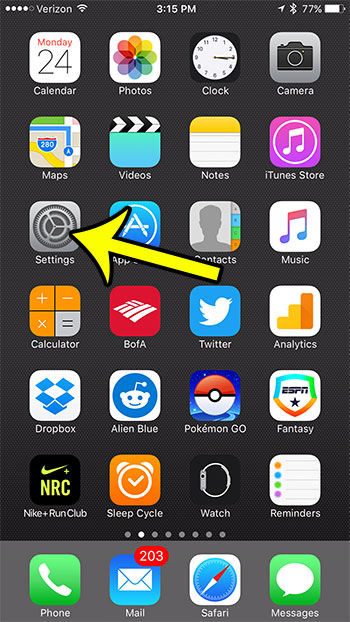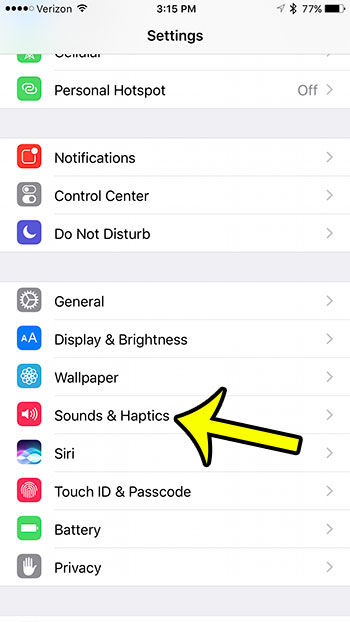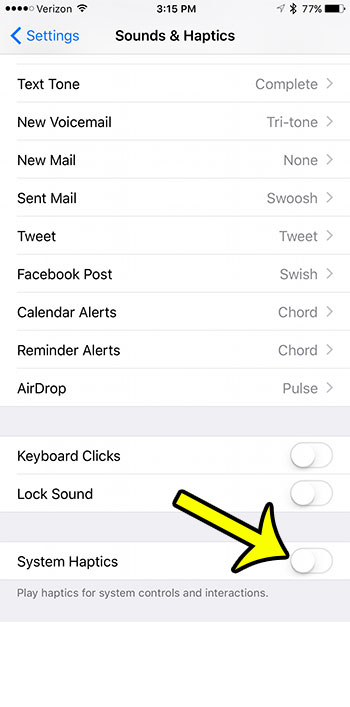But you may not like the haptic feedback on the iPhone, and would like to turn it off if you can. Our guide in this article shows you how to disable the haptic system feedback on the device, which will stop many of the more common haptic instances that you likely encounter as you use your iPhone.
How to Turn Off the Vibrating Feedback on Your iPhone 7
The steps in this article were performed on the iPhone 7 Plus in IOS 10. This is going to turn off the haptic feedback for the system controls on the device. It will not completely turn off every instance of haptic feedback that the iPhone can produce. For example, this isn’t going to turn off the haptic feedback that is associated with 3D Touch. Step 1: Tap the Settings icon.
Step 2: Scroll down to select the Sounds & Haptics option.
Step 3: Scroll to the bottom of this screen and tap the button to the right of System Haptics to turn it off.
You will know that the setting is disabled when the button is in the left position, as it is in the image above. If you find that this has turned off a feature that you actually liked, then you will need to re-enable it by completing these same steps again, but turning the System Haptics setting back on. If you are receiving text messages from unwanted contacts or phone numbers, then learn how to block text messages on your iPhone 7. This blocking feature is very useful, and can even be used to block unwanted phone calls or FaceTime calls. He specializes in writing content about iPhones, Android devices, Microsoft Office, and many other popular applications and devices. Read his full bio here.