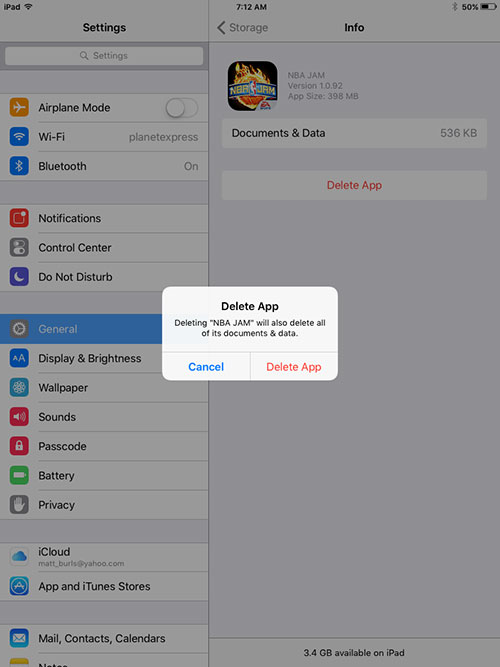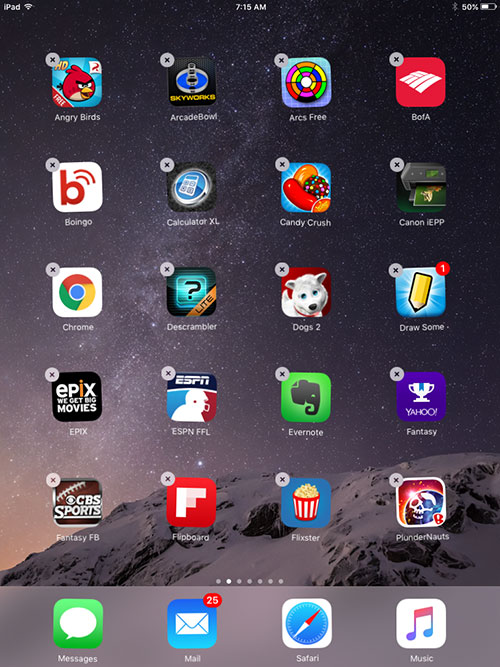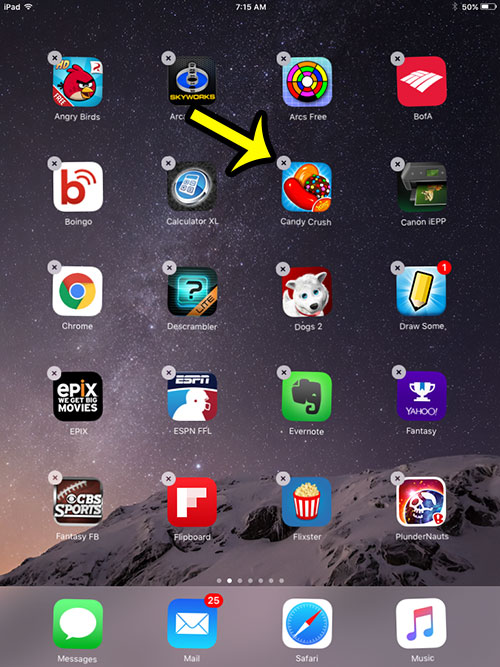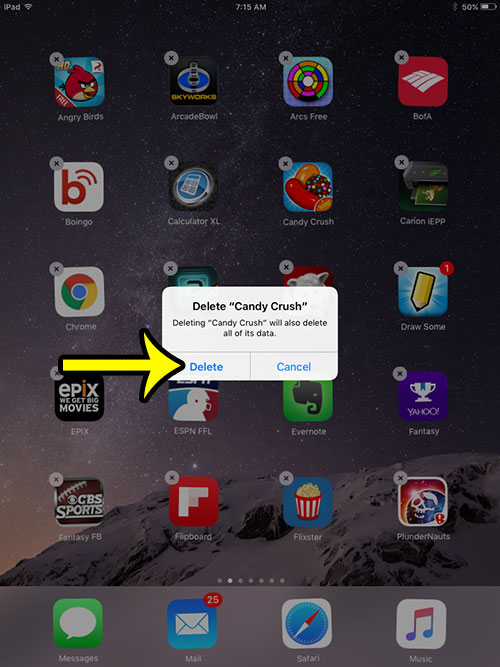Our guide below will show you two methods that you can use to delete an app from your iPad in iOS 9.
Removing Apps from an iPad
Device used: iPad 2 Software version: iOS 9.1 The steps in this article will delete an app and all of its data from your iPad. We will be focusing on deleting an app directly from your Home screen. If you would prefer to delete the app from within the Settings menu, then navigate to Settings > General > Storage & iCloud Usage > Manage Storage then select the app, tap the Delete App button, then tap Delete App again to confirm.
But you can continue reading below for the shorter method of deleting an app from your iPad. Note that it is not possible to delete default Apple apps from your iPad, such as the Camera, Tips, News and other apps that Apple includes on every iPad.
Are you getting a lot of pop-ups when you browse the Internet in your Safari browser? Learn how to block pop-ups on an iPad to stop these pop-ups from disrupting your iPad browsing experience. He specializes in writing content about iPhones, Android devices, Microsoft Office, and many other popular applications and devices. Read his full bio here.