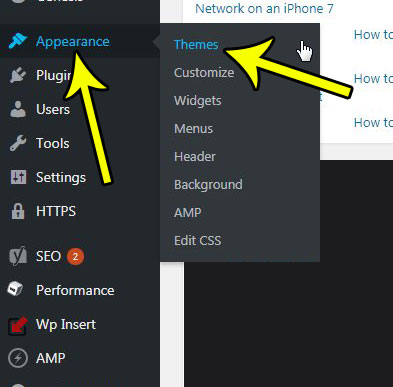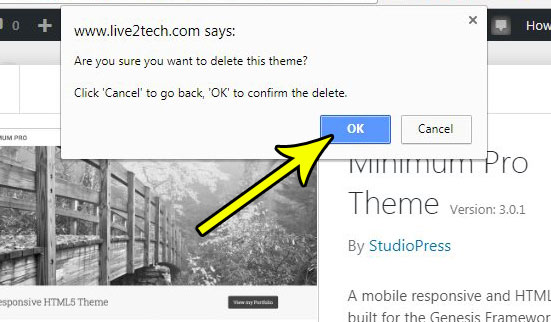Installing a new theme that has the features you want can be very effective in improving the usage experience for your visitors. But there isn’t just one slot for a theme in your WordPress installation, and those old themes remain available to you in case you decide to switch back to them. Unfortunately these old themes can be a security risk, so it can be helpful to delete themes that you are no longer using. Fortunately this can be accomplished directly through the WordPress interface by following our tutorial below.
How to Delete an Unused Theme from Your WordPress Site
The steps in this article were performed in WordPress 4.9.3. This is going to show you how to delete a theme that is currently installed on your site, but is not the currently active theme. Assuming that you have the original zip folder that you used to download the theme, or that it is still available in the WordPress theme marketplace, you can always reinstall the theme in the future if you decide that you want to use it again. If you haven’t decided on a new theme yet, then check out the themes from Studiopress. The Genesis framework is very popular, and there are a number of excellent themes that you can use with it. Step 1: Sign into the admin section of your WordPress site. Step 2: Hover over the Appearance link in the left menu, then click the Themes option.
Step 3: Hover over the theme that you want to delete, then select the Theme Details option.
Step 4: Select the Delete button at the bottom-right corner of the theme window.
Step 5: Click the OK button on your browser’s pop-up dialog box to confirm that you wish to delete the theme.
Did you know that you can schedule posts in WordPress so that they go live on your site at a specific time you choose? Find out about scheduling posts in WordPress and take advantage of a really useful feature that doesn’t even require you to use a plugin. He specializes in writing content about iPhones, Android devices, Microsoft Office, and many other popular applications and devices. Read his full bio here.