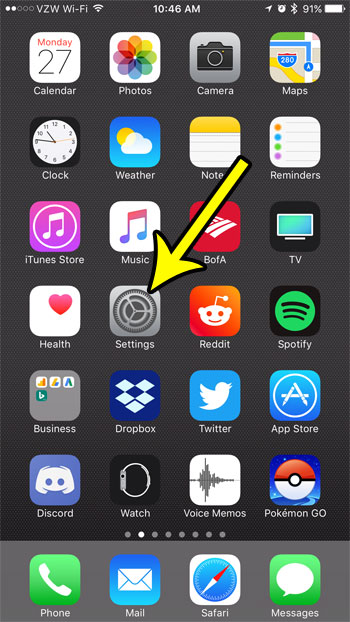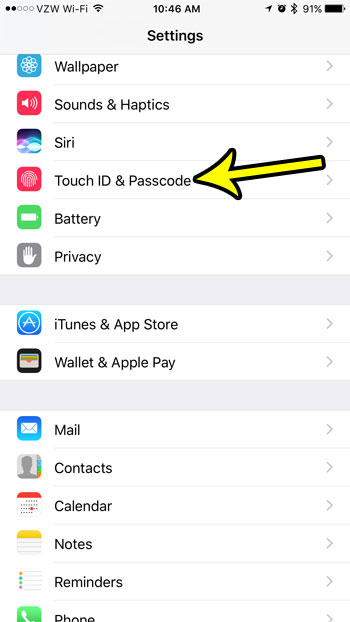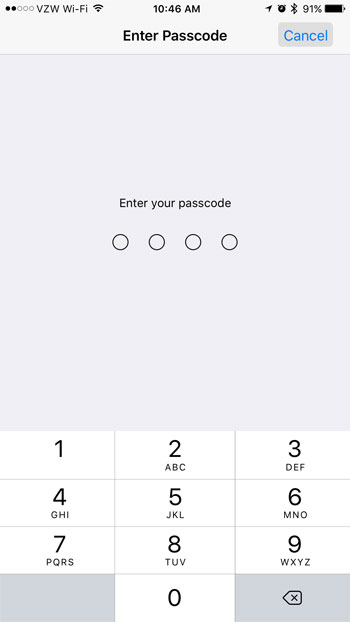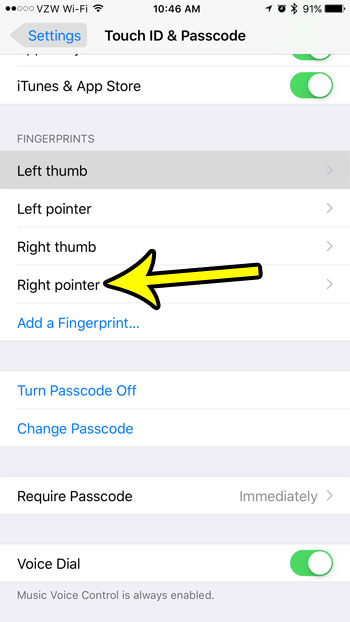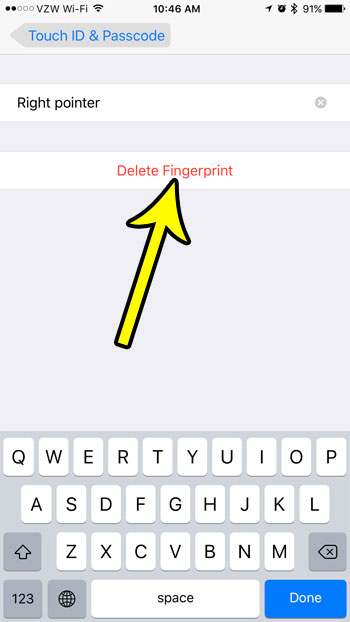You can store several different fingerprints on your iPhone, which is convenient if you often use your phone with both hands. But you can also store other people’s fingerprints, too, if you have a friend or family member that you want to be able to access your device. But if you find that there is a fingerprint of someone else that you don’t want on your iPhone, or that a particular fingerprint of your own isn’t working properly, then it might be time to delete that fingerprint. Our tutorial below will show you how.
Removing a Stored Fingerprint from an iPhone
The steps in this guide were performed on an iPhone 7 Plus in iOS 10.3.3. This guide assumes that you have at least one fingerprint stored for Touch ID on your iPhone, and that you wish to delete one of those fingerprints. Step 1: Open the Settings menu.
Step 2: Select the Touch ID & Passcode option.
Step 3: Enter the current passcode.
Step 4: Choose the fingerprint that you want to delete.
Step 5: Tap the Delete Fingerprint button to remove it.
Are you removing a fingerprint because someone else used to have access to your iPhone, and you want to prevent that? Learn how to change your passcode, too, and make it more difficult for someone else to get into your device. He specializes in writing content about iPhones, Android devices, Microsoft Office, and many other popular applications and devices. Read his full bio here.