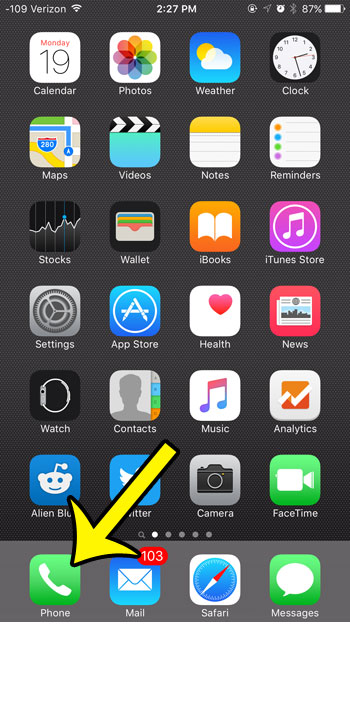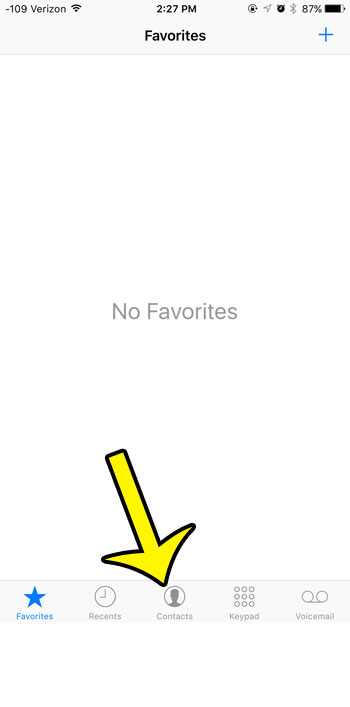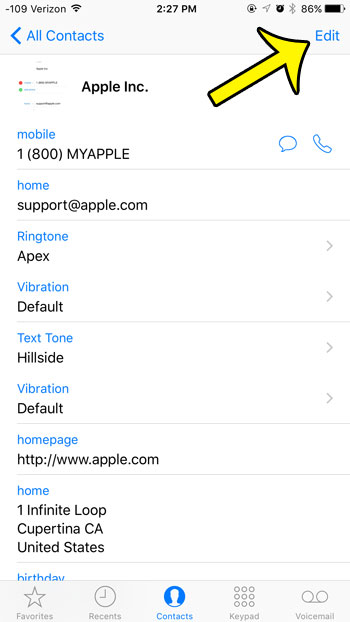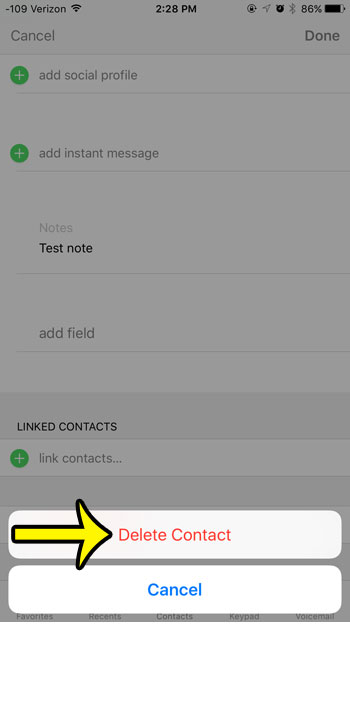But you may find that you have created multiple contacts for the same person, or that your contact list has grown out of hand and you need to remove some of the lesser-used contacts from the iPhone. Fortunately you can delete any individual contact on your device if you have determined that you no longer wish to store their information as a contact.
Deleting an iPhone 6 Contact
Device used: iPhone 6 Plus Software version: iOS 9.0.2 The steps in this tutorial are going to delete an entire contact from your iPhone. This includes their phone number as well as any additional information that you have added about them, such as an email address or street address. Note that this will not delete any existing message conversations that you have ongoing with them. Those conversations will remain, but will be replaced with their phone number or email address in the Messages app.
Would you like to get rid of the “Sent from my iPhone” signature that appears on emails that you send from your device? You can remove the signature completely, or change it to something else. He specializes in writing content about iPhones, Android devices, Microsoft Office, and many other popular applications and devices. Read his full bio here.