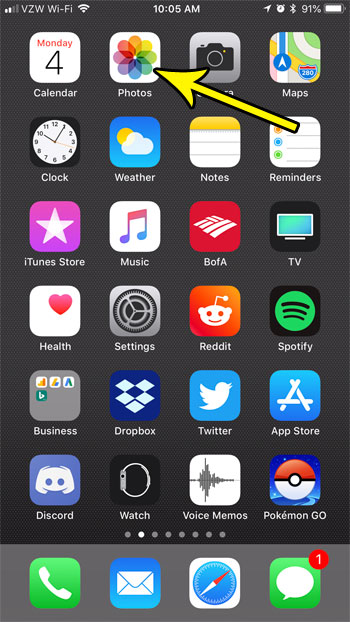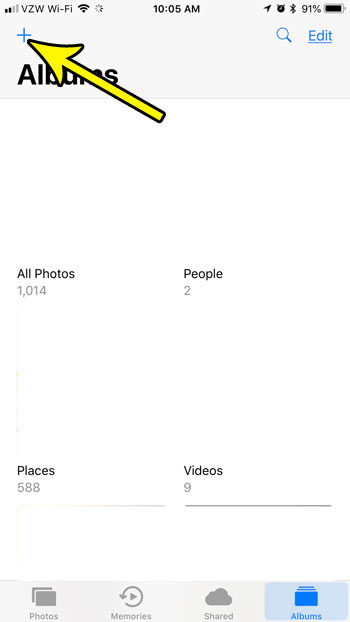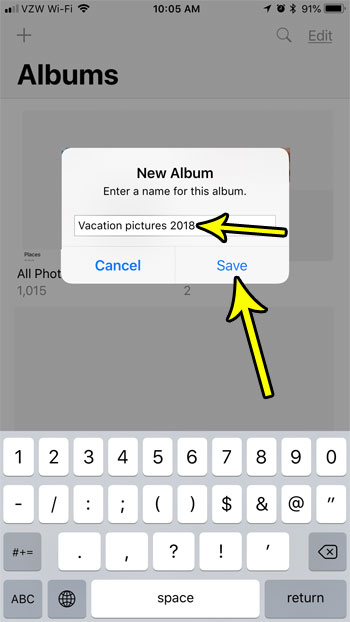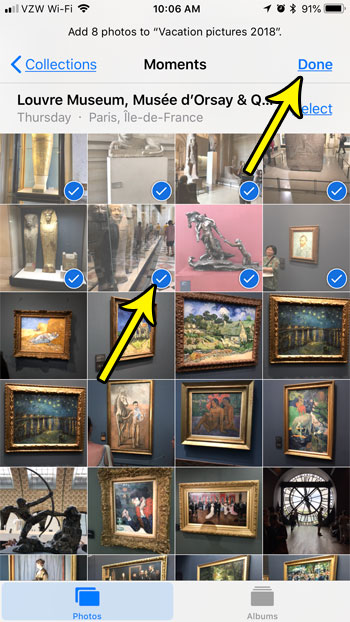One effective way to organize the pictures on your iPhone is by creating albums and putting pictures from an event or location into that album. Our tutorial below will show you how to create a new album on your iPhone and add some of your existing pictures to it.
How to Create a New Photo Album in iOS 11
The steps in this article were performed on an iPhone 7 Plus, in iOS 11.3. This guide is going to show you how to create a new album in the default Photos app on your iPhone. Once you have created and named the new album you will be able to search through your camera roll and select the pictures that you wish to add to that album. You can also add more pictures later as well. Note that deleting a picture from a created album will not delete it from the iPhone. You must delete a picture from the camera roll to delete it from your device, which will also delete it from your created album as well. Step 1: Open the Photos app.
Step 2: Touch the + button at the top-left corner of the screen.
Step 3: Type a name for the new album, then click the Save button.
Step 4: Scroll through your pictures and tap the ones that you wish to add to the album, then tap the Done button at the top-right of the screen when you are finished.
As mentioned previously, you can always add pictures to this album in the future if you take any new ones, or if you find that you missed some. Is your iPhone running out of storage space? Check out a few ways to free up iPhone storage if you don’t have room for more pictures or apps on your device. He specializes in writing content about iPhones, Android devices, Microsoft Office, and many other popular applications and devices. Read his full bio here.