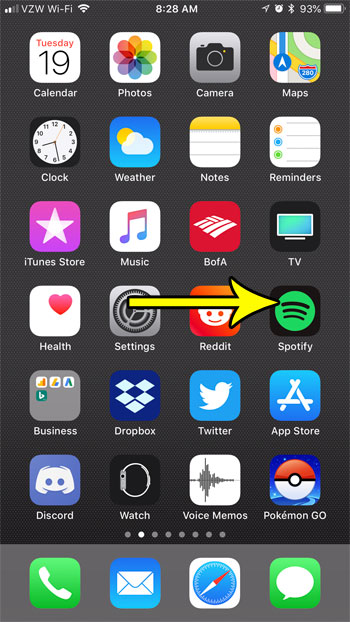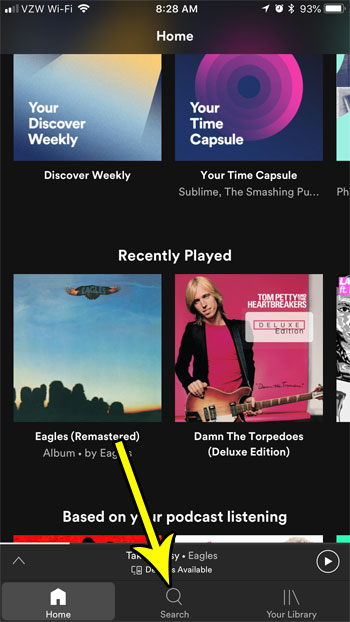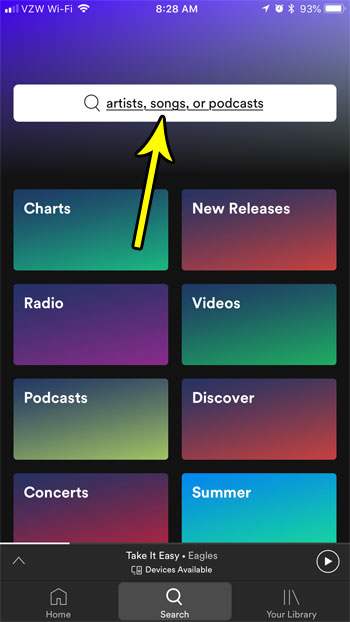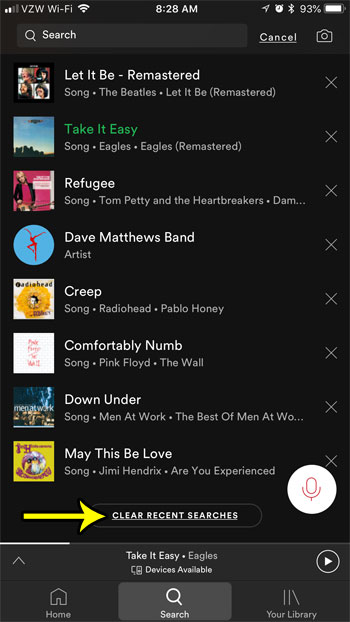Spotify keeps a record of these searches, and they appear under the search field when you tap inside of it. This makes it easy to execute a previous search by tapping on it within that list. But you may have something in your recent searches that you don’t want someone else to see, which can leave you looking for a way to clear the Spotify search history. Our tutorial below will show you how to do this for the iPhone app.
How to Delete Recent Searches in Spotify on an iPhone 7
The steps in this article were performed on an iPhone 7 Plus in iOS 11.3.2. I am using the most current version of Spotify that was available when this article was written. Once you have completed the steps in this guide you will have deleted all of the recent searches that are listed on the Search tab in the iPhone app. Step 1: Open the Spotify app.
Step 2: Select the Search tab at the bottom of the screen.
Step 3: Tap inside the search field at the top of the screen.
Step 4: Scroll to the bottom of the list of recent searches, then tap the Clear Recent Searches button. Note that you can choose to delete individual searches instead by tapping the x to the right of the search that you wish to delete from this list.
Do you have a song in a playlist that you don’t want in that playlist anymore? Find out how to delete songs from a playlist if you’ve listened to it too many times, or if your musical tastes have changed and you don’t want to listen to this song as part of the playlist. He specializes in writing content about iPhones, Android devices, Microsoft Office, and many other popular applications and devices. Read his full bio here.