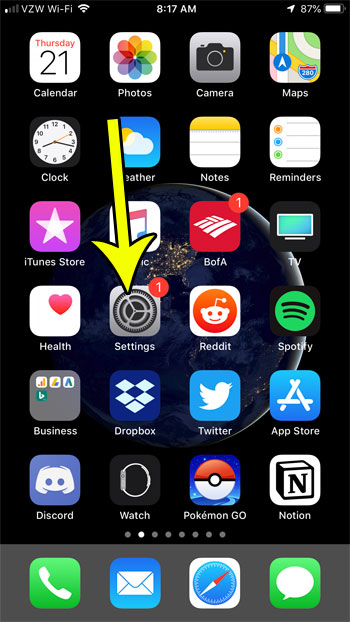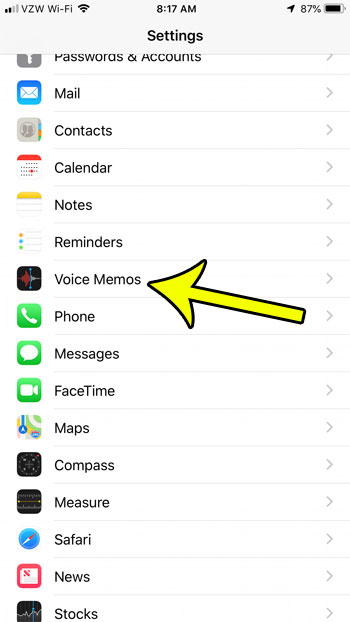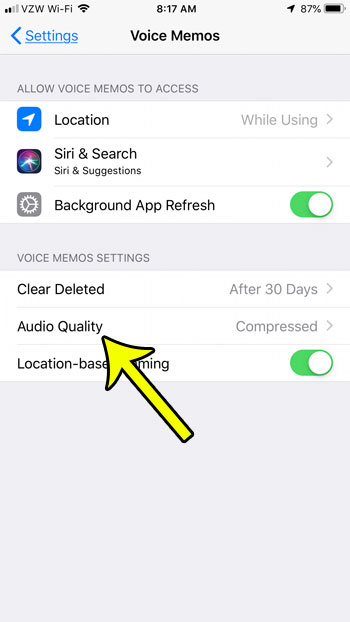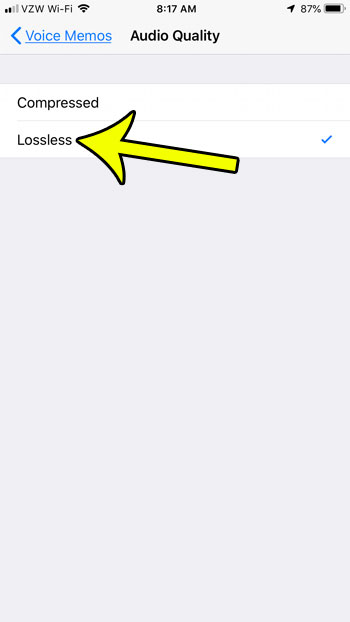There are a couple of different settings that you can adjust for the Voice Memos app, including one that controls the audio quality of the memos you record. Our guide below will show you where to find and change this setting if you would like to record your memos at the highest possible sound quality.
Switching from Compressed to Lossless Audio Quality in Voice Memos
The steps in this article were performed on an iPhone 7 Plus in iOS 12.1.4. Note that increasing the audio quality of your recorded voice memos will result in larger file sizes. Step 1: Open the Settings menu. Step 2: Scroll down and choose the Voice Memos option. Step 3: Touch the Audio Quality button. Step 4: Tap the Lossless option to enable the higher recording quality for your voice memos. Note that there are a few other options on the Voice Memos app that you may wish to change as well, so now is a good time to do something like adjust how quickly deleted voice memos are purged from your iPhone. He specializes in writing content about iPhones, Android devices, Microsoft Office, and many other popular applications and devices. Read his full bio here.