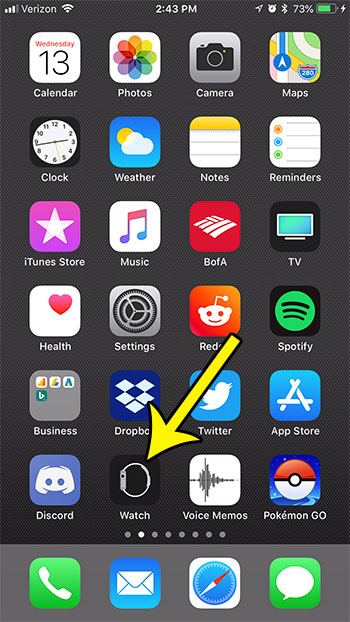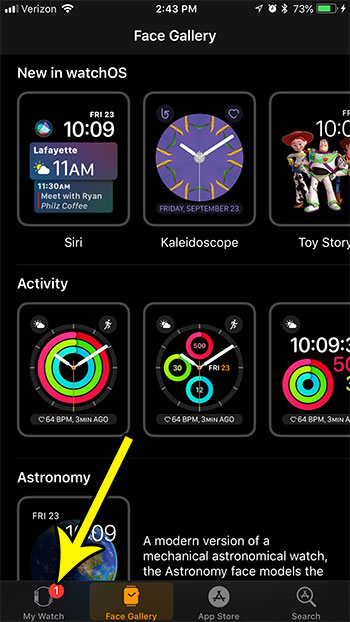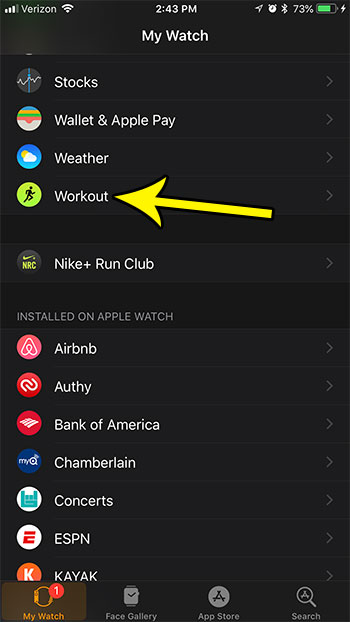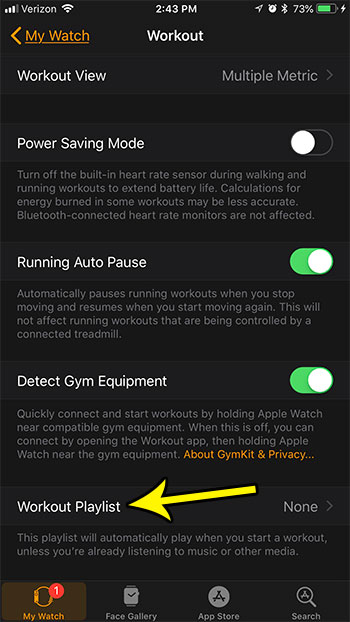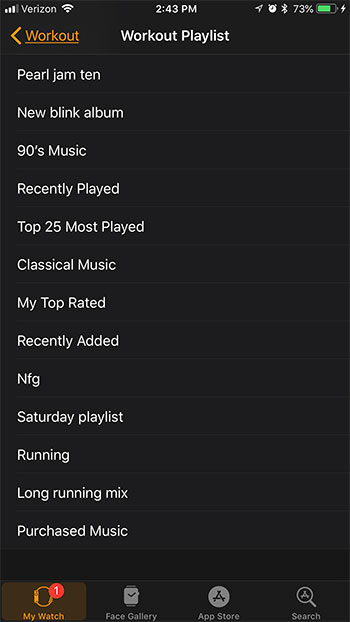But you may find that your watch is playing the wrong playlist when you start working out, so you might be wondering how you can change that. Our tutorial below will show you how to set a specific playlist to launch automatically when you start a workout.
How to Use a Different Playlist When You Start a Workout on Your Apple Watch
The steps in this article were performed on an iPhone 7 Plus in iOS 11.3.2. The Apple Watch being affected is an Apple Watch 2 using WatchOS 4.3.2. Note that this guide assumes that you have created playlists in the default Music app on your iPhone. This workout playlist can only be selected from the options available in that app. Step 1: Open the Watch app.
Step 2: Choose the My Watch tab at the bottom-left corner of the screen.
Step 3: Scroll down and select the Workout app.
Step 4: Scroll to the bottom of this menu and select the Workout Playlist option.
Step 5: Select the playlist that you want to hear when you start a workout on your watch.
Note that if you are already listening to music, this won’t change the music that is currently playing. This only affects your workout when you aren’t already listening to music. If you don’t want to have a playlist start automatically, select the None option at the top of the menu. Do you find that you are dismissing the Breathe reminders on your watch more than you’re using them? Find out how to disable Breathe reminders on an Apple Watch if you aren’t performing the breathing exercises. He specializes in writing content about iPhones, Android devices, Microsoft Office, and many other popular applications and devices. Read his full bio here.